Foreign Source Definition
The default foreign source definition serves as a template that defines the services to detect on (DNS, FTP, ICMP, and so on), the scan interval for discovery, and the policies to use when provisioning. Policies determine entity persistence and set attributes on the discovered entities that control Meridian management behavior. Provisiond applies the existing default foreign source definition unless you choose to modify it.
This section describes how to edit the default foreign source definition.
Edit detectors and set scan interval
To edit service detectors and set an automatic scan interval, follow these steps:
-
Log in to the Meridian web UI.
-
Click in the side menu, then click Edit Default FS.
-
Or, click in the side menu, then under Provisioning, click .
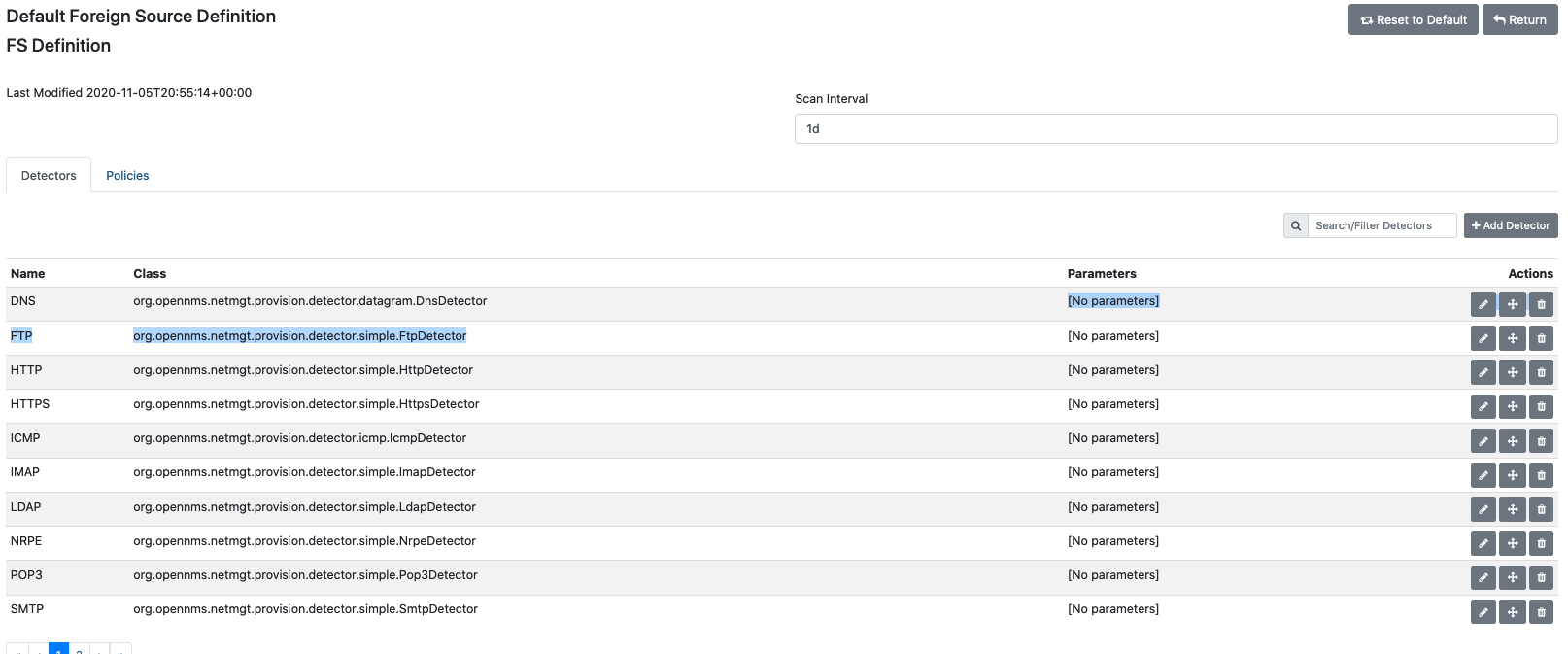 Figure 1. Default foreign source definition page
Figure 1. Default foreign source definition pageThe page displays a list of service detectors and a tab to view and define policies. Provisiond scans the services according to the order in which detectors appear in the list. -
Click Edit beside a service detector’s name to edit its parameters. To add more parameters (retries, timeout, port, and so on), click Add Parameter and define its name and value.
-
Click Move to move a service detector.
-
Click Delete to delete a service detector.
-
To undo a change, click Reset to Default at the top-right of the screen.
This will undo all changes and revert the service detector to its default state.
-
-
Click Save.
-
(Optional) Update the scan interval using one of the following:
-
w: weeks
-
d: days
-
h: hours
-
m: minutes
-
s: seconds
-
ms: milliseconds
For example, to prompt a scan every 6 days and 53 minutes, enter
6d53m. Type0to disable automatic scanning.
-
-
Click Save.
Create a policy
To create a policy for a foreign source definition, follow these steps:
-
Log in to the Meridian web UI.
-
Click in the side menu, then click Edit Default FS.
-
Or, click in the side menu, then under Provisioning, click .
-
Navigate to the Policies tab.
-
Click Add Policy, type a name for the new policy, select its class from the Class list, and enter any required information.
You can type a space in any of the boxes to display a list of their options.
-
(Optional) Click Add Parameter to add more parameters to the class definition (retries, timeout, port, and so on).
-
-
Click Save.
-
Repeat these steps for any additional policies that you want to add.
-
Click Save to save the foreign source definition.
| To return to the default foreign source definition, click Reset to Default. This will reset any changes that you have made to the definition. |