Alarm Handling
The following are ways you can interact with alarms.
Acknowledgment
Users can acknowledge alarms to let other Meridian users see that someone is aware of the alarm.
The alarm will be moved out from Alarm(s) outstanding into the Alarm(s) acknowledged view.
Acknowledged alarms will also be hidden from the "Nodes with Pending Alarms" section of the home page.
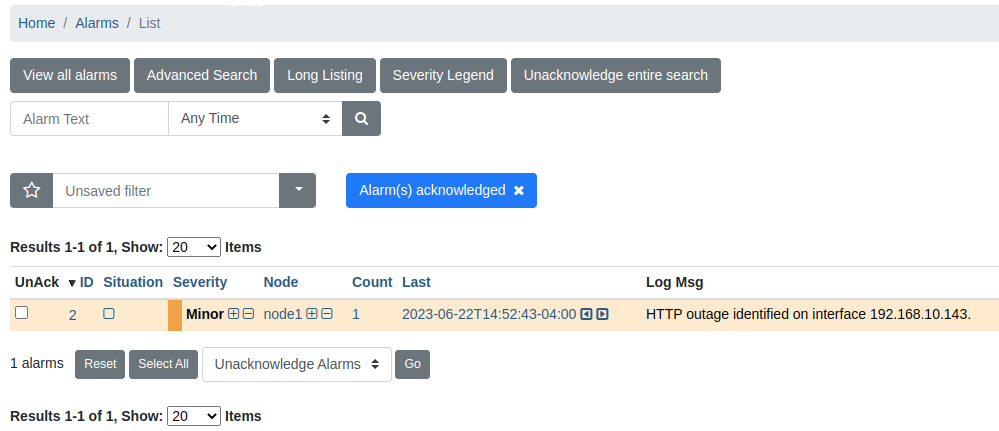
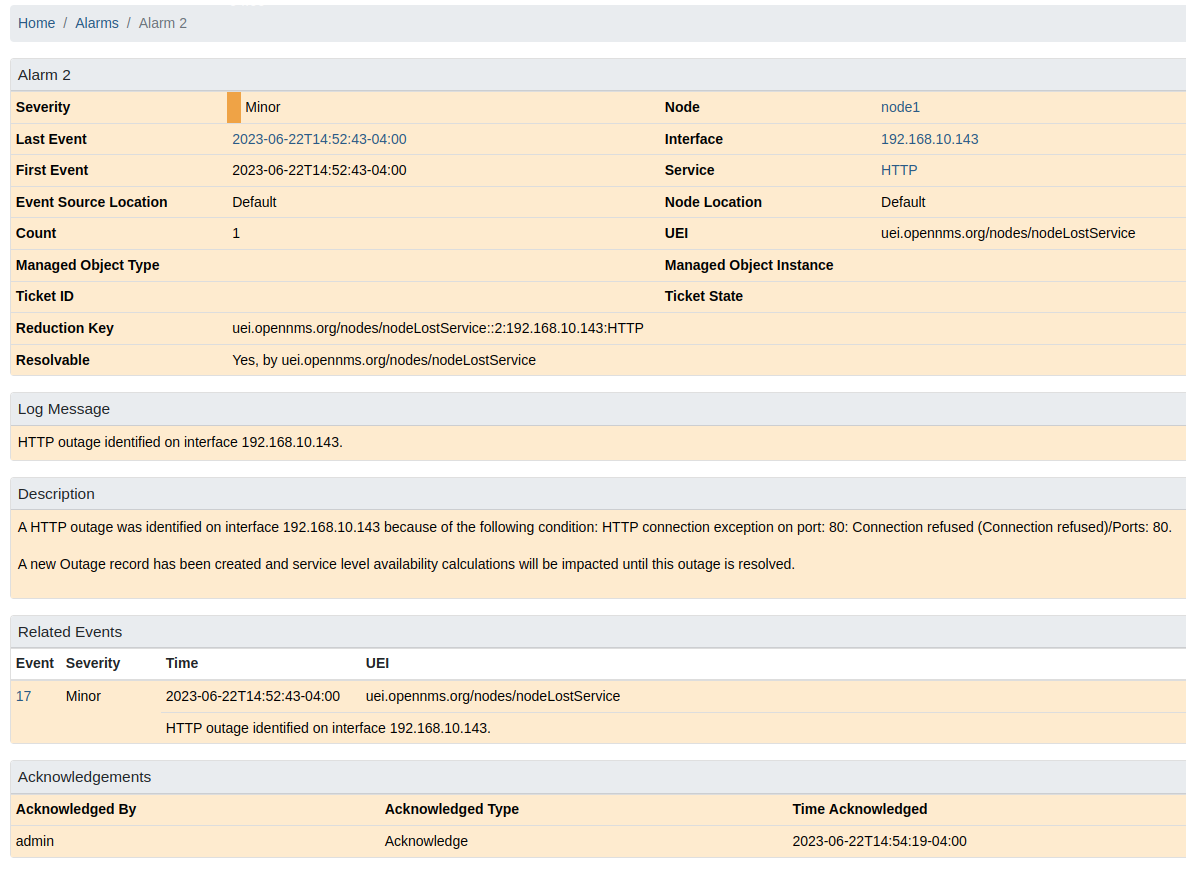
Clearing
Clearing an alarm means "mark it as resolved".
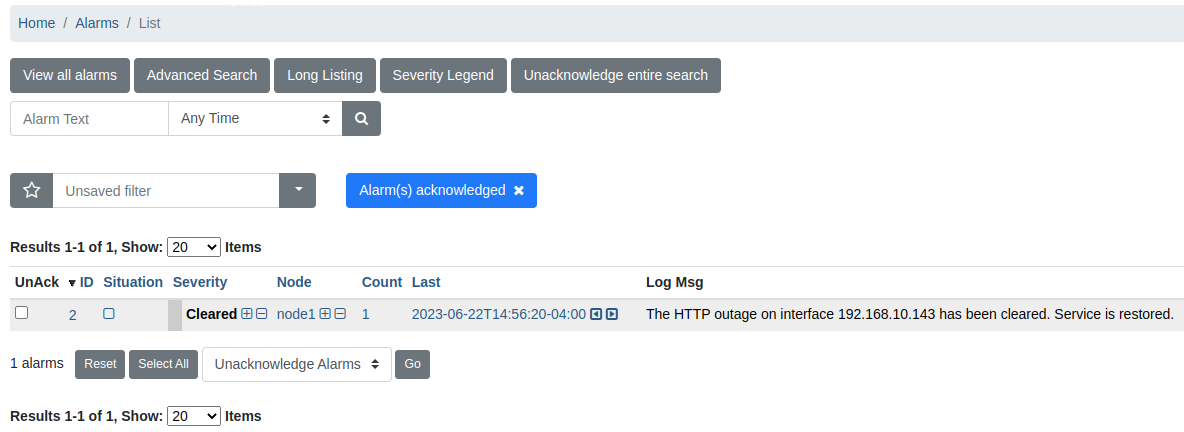

Escalation
By default, an alarm has the same severity as its most recent event. If an alarm gets escalated, the alarm’s severity increases by one level.
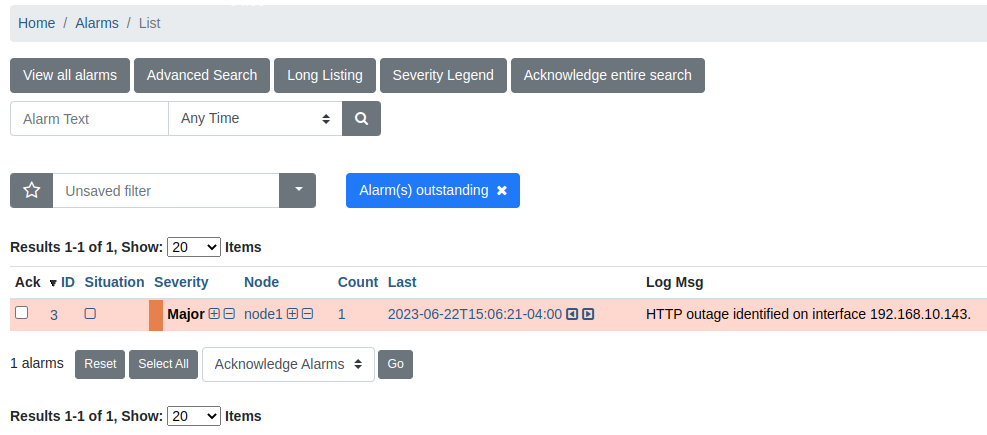
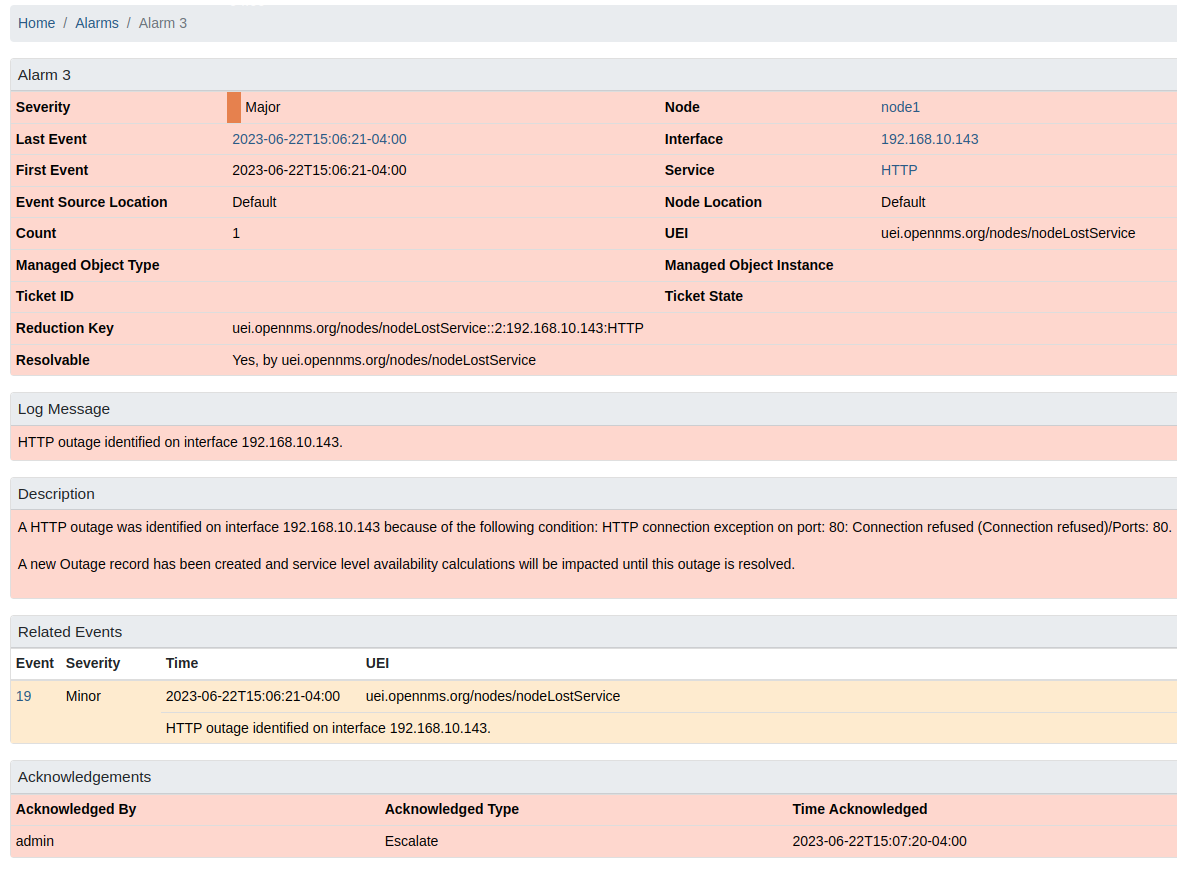
Related events
Meridian correlates possible related events into alarms based on events with the same reduction key. You can use the related events section of the alarm details view to see which events have been grouped into the alarm.
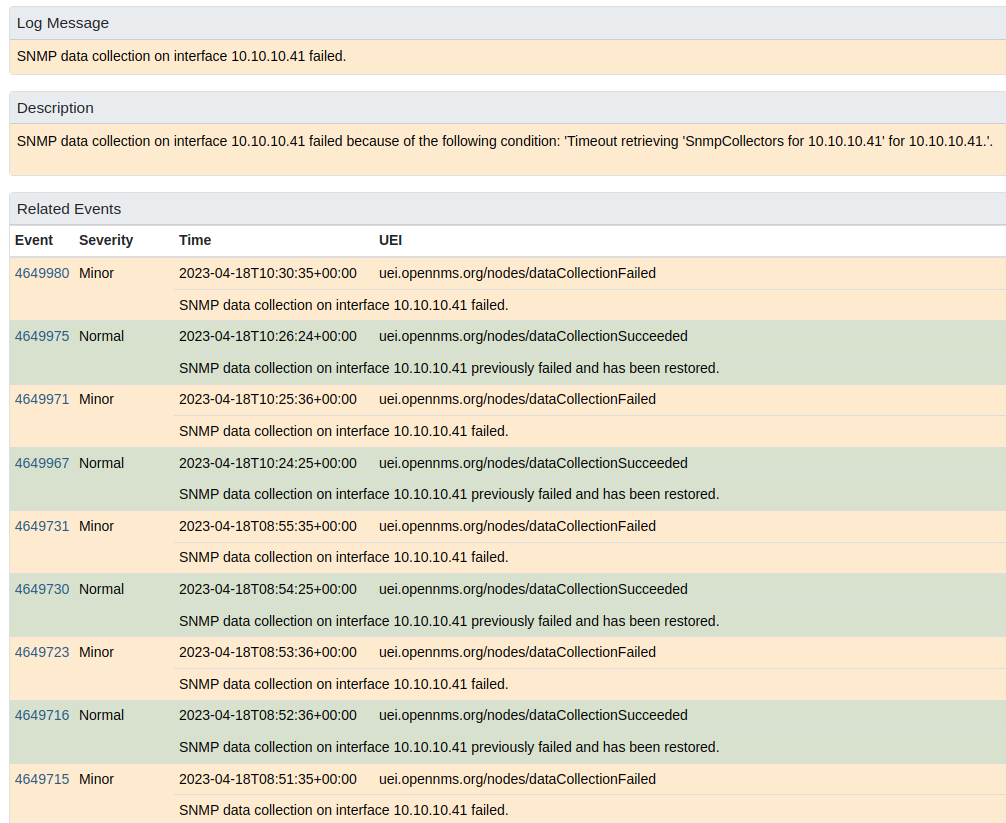
Alarm notes
Alarm notes let you assign comments to a specific alarm, or to a whole class of alarms, and share that information with other people on your team.
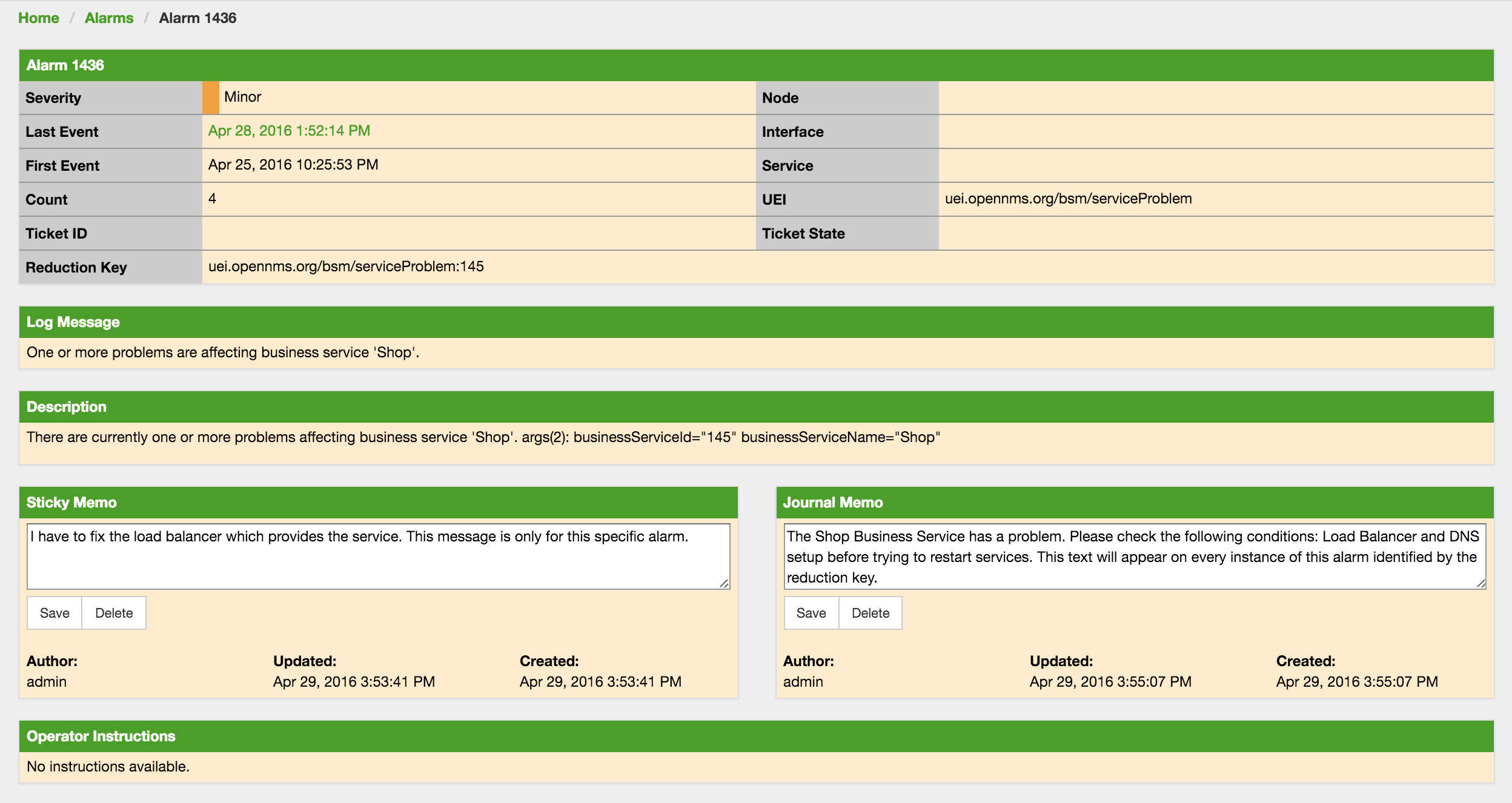
You can add two types of notes to existing alarms or alarm classes:
- Sticky Memo
-
A user-defined note for a specific instance of an alarm. Deleting the alarm also deletes any associated sticky memos.
- Journal Memo
-
A user-defined note for a class of alarms, based on the resolved reduction key. Journal memos are shown for all alarms that match a specific reduction key. Deleting an individual alarm does not remove the journal memo. You must click Clear on an alarm with an associated journal memo to remove the memo.
The Alarm List Summary and Alarm List Detail pages will have a symbol to indicate if individual alarms have associated sticky or journal memos.
Advanced alarm handling
In addition to the manual actions described above, it is possible to automate alarm handling with the use of Drools scripts.
There is a default rule set for handling alarm cleanup in the ${OPENNMS_HOME}/etc/alarmd/drools-rules.d/ directory.
You can find some additional examples in the ${OPENNMS_HOME}/etc/examples/alarmd/drools-rules.d/ directory.