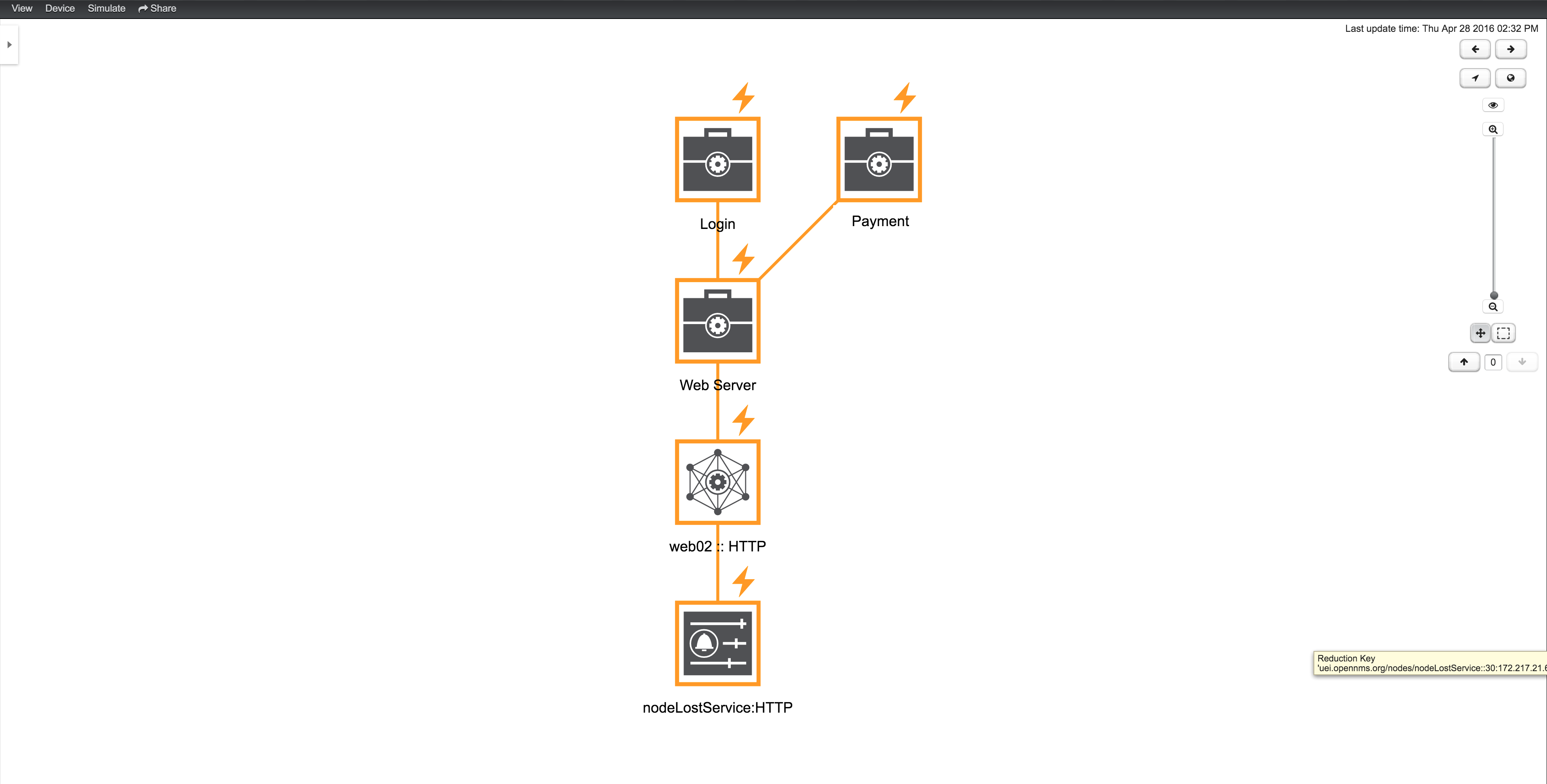Root Cause and Impact Analysis
The root cause operation can quickly identify the underlying reduction keys of edges that contribute to an element’s current operational status. The impact analysis operation identifies all business services that are affected by a given element. Both of these options are available in the topology map’s context menu when you visualize business services.
Example
The following example shows how to identify the root cause of a critical status on the hop service. You can use the business service’s context menu to investigate the root cause:
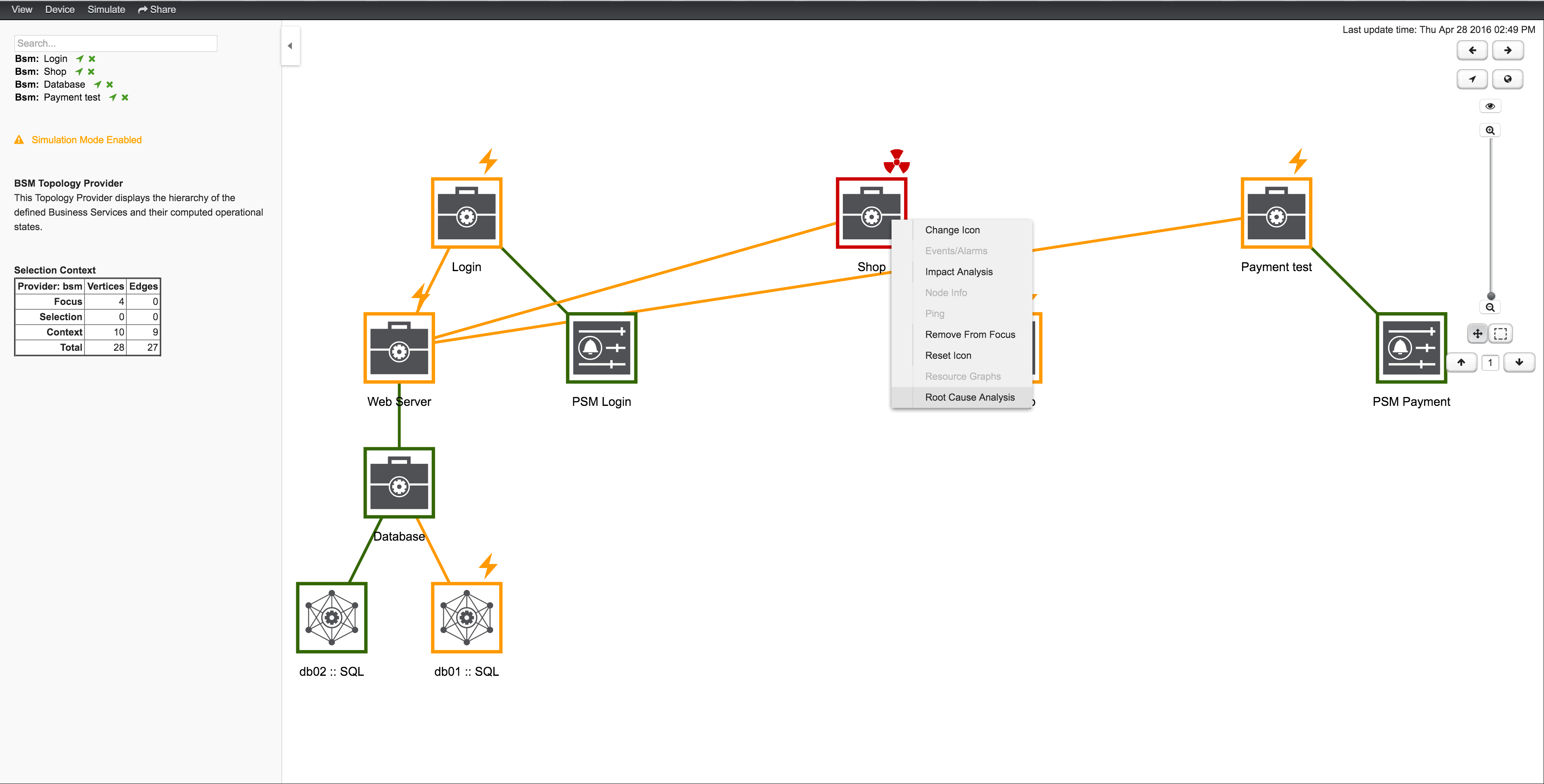
The topology map focuses only on elements that affect the operational status of a selected business service. Here, the Page Sequence Monitor—which lets the user log in—is down, and has set the business service to Critical status:
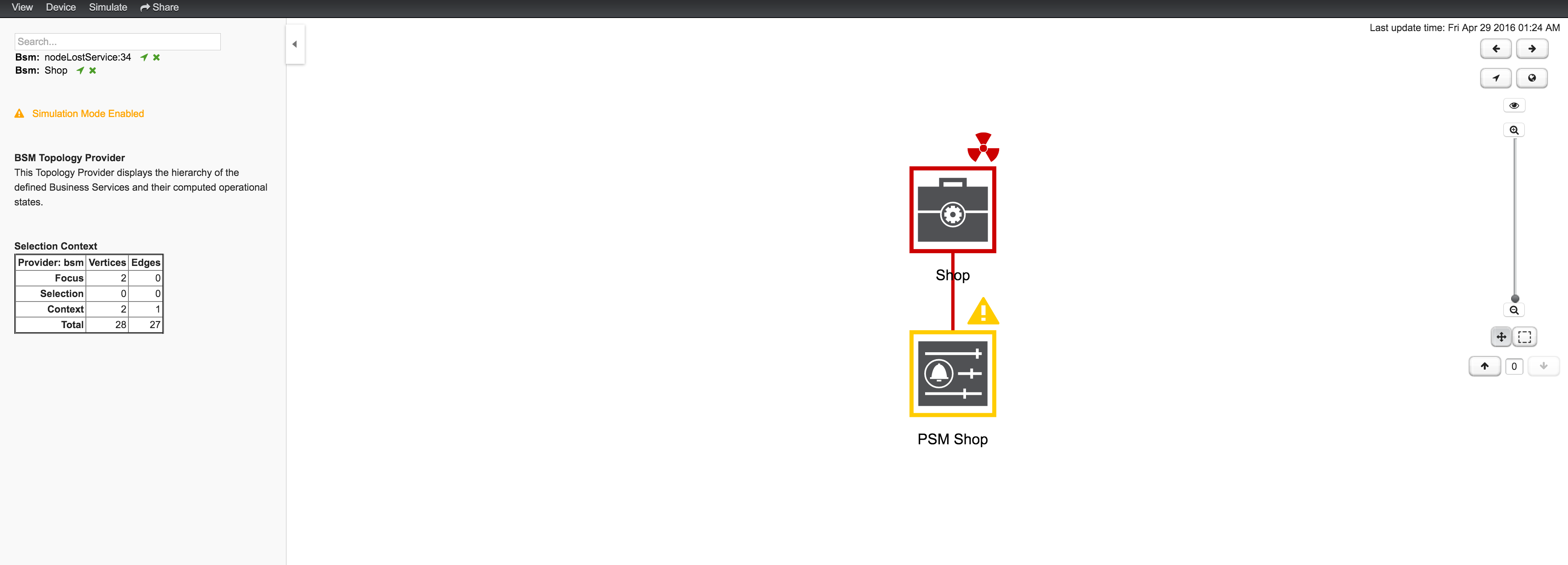
You can also identify which business services from a specific edge are affected by selecting Impact Analysis from the context menu:
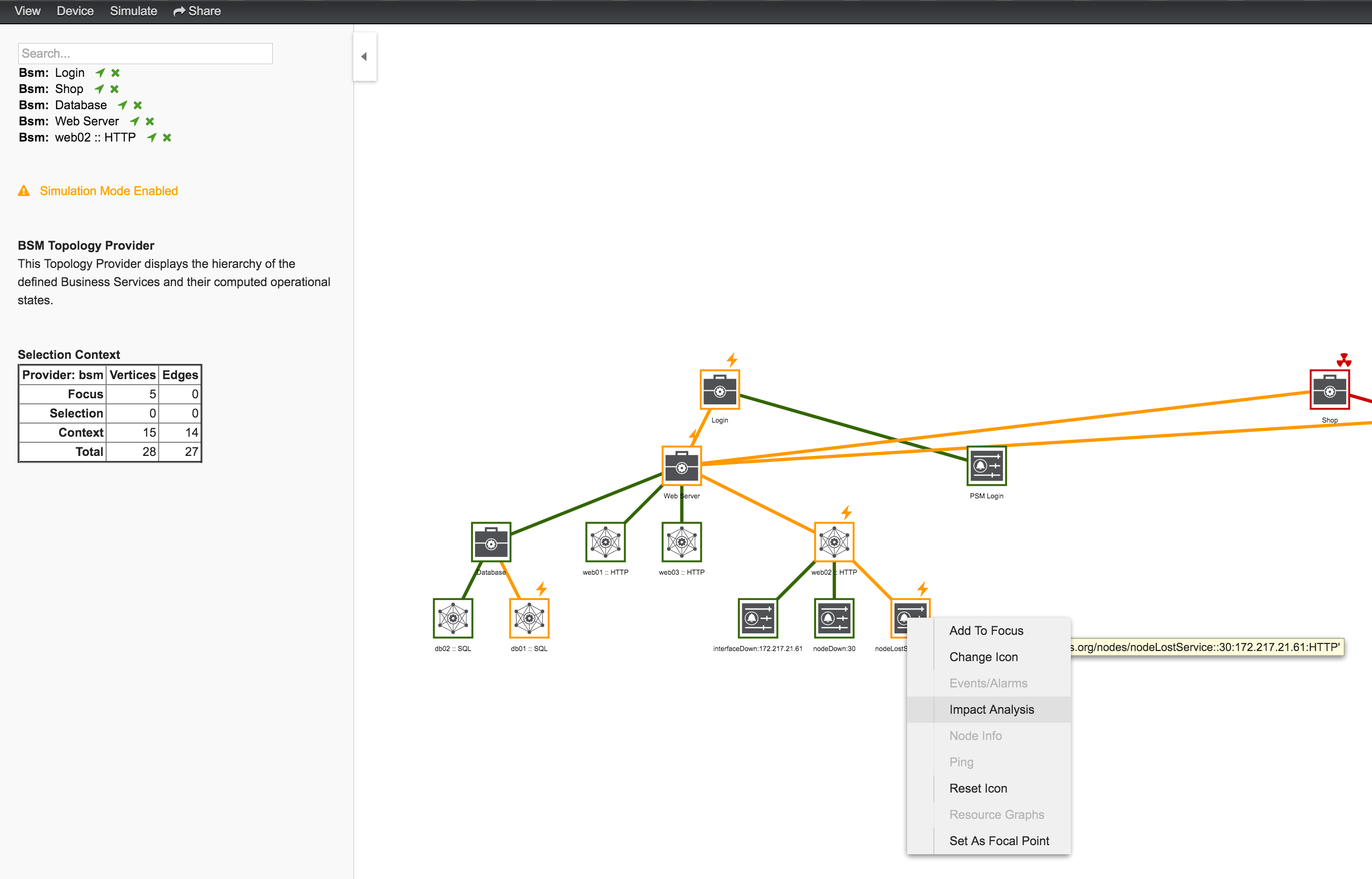
In this example, the business services for the login, shop, and payment workflows are affected if the HTTP service is unavailable: