Cortex Time Series Plugin
The Cortex Time Series plugin enables Meridian to persist time series performance and latency data to Cortex. The plugin uses the time series storage integration layer to convert metrics to a Prometheus model and delegate writes and reads to Cortex. It also lets you visualize graphs from the Cortex instance in the OpenNMS plugin for Grafana through the OpenNMS performance data source or the Prometheus data source.
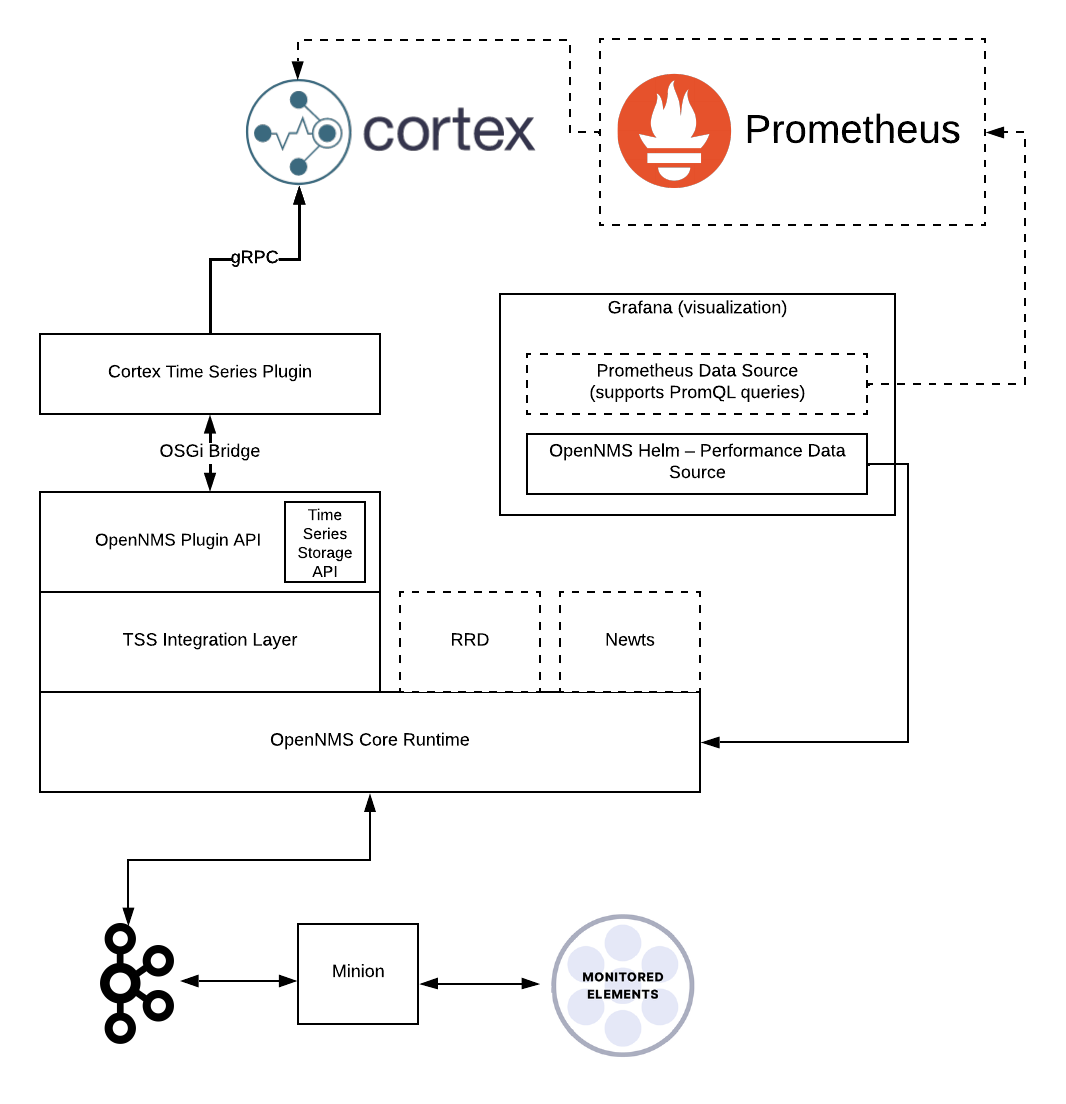
Requirements
You must have the following before you start to use the Cortex plugin:
-
Horizon 30.0.0+ (Meridian availability with the 2023 release)
-
Cortex version 1.10.0+
| We plan to keep the plugin compatible with Mimir, Grafana’s fork of Cortex, as long as Mimir remains compatible with Cortex. The minimum supported Mimir version is 2.0.0. |
Deployment
To use the Cortex Time Series plugin, follow these steps:
-
Start Cortex (see the Cortex documentation for instructions). If your aim is to get up to speed quickly in a test environment, you can use Docker Compose to deploy a minimal, standalone Cortex node.
-
Download the plugin’s
.karfile from GitHub. -
Copy the
.karfile into${OPENNMS_HOME}/deploy. -
Enable and configure time series database plugins in
${OPENNMS_HOME}/etc/opennms.properties.d/timeseries.properties:org.opennms.timeseries.strategy=integration (1) (2) org.opennms.timeseries.tin.metatags.tag.node=${node:label} (3) org.opennms.timeseries.tin.metatags.tag.location=${node:location} org.opennms.timeseries.tin.metatags.tag.geohash=${node:geohash} org.opennms.timeseries.tin.metatags.tag.ifDescr=${interface:if-description} org.opennms.timeseries.tin.metatags.tag.ifName=${interface:if-name}1 Make sure that the org.opennms.timeseries.strategyproperty is set only once so you don’t have conflicting values in multiplepropertiesfiles.2 If you are enabling the dual write plugin on an existing installation and want to keep historical metrics, do not set the org.opennms.timeseries.strategytointegrationuntil you have written enough data to expire any collected data prior to enabling the dual write feature.3 See the time series integration section for more information on defining metatags. If you are deploying to a container, instead of setting org.opennms.timeseries.strategyvia a properties file, you can set your container’s environment variables configuration to specifyOPENNMS_TIMESERIES_STRATEGY=integration. -
Configure the Cortex Time Series plugin in Meridian via the Karaf shell, or by creating or modifying
${OPENNMS_HOME}/etc/org.opennms.plugins.tss.cortex.cfg.The
writeUrlandreadUrlproperties are required. All other properties shown here are example values to overwrite the defaults. Monitor your Cortex cluster’s performance and adjust these properties as necessary. Substitute the correct host and port for your Cortex cluster.Configure the plugin’s properties:config:edit org.opennms.plugins.tss.cortex property-set writeUrl http://cortex-service-host:9009/api/prom/push property-set readUrl http://cortex-service-host:9009/prometheus/api/v1 property-set maxConcurrentHttpConnections 100 property-set writeTimeoutInMs 1000 property-set readTimeoutInMs 1000 property-set metricCacheSize 1000 property-set externalTagsCacheSize 1000 property-set bulkheadMaxWaitDurationInMs 9223372036854775807 config:updateCreate or modify the${OPENNMS_HOME}/etc/org.opennms.plugins.tss.cortex.cfgfile:writeUrl=http://cortex-service-host:9009/api/prom/push readUrl=http://cortex-service-host:9009/prometheus/api/v1 maxConcurrentHttpConnections=100 writeTimeoutInMs=1000 readTimeoutInMs=1000 metricCacheSize=1000 externalTagsCacheSize=1000 bulkheadMaxWaitDurationInMs=9223372036854775807 -
Edit or create
${OPENNMS_HOME}/etc/featuresBoot.d/cortex.bootto configure the plugin to remain installed after Meridian restarts:opennms-plugins-cortex-tss wait-for-kar=opennms-cortex-tss-plugin -
Restart the Meridian service.