Report Templates
Horizon includes a number of sample report templates. You can use them as-is, modify them, or use them as examples on which to base your own custom report templates.
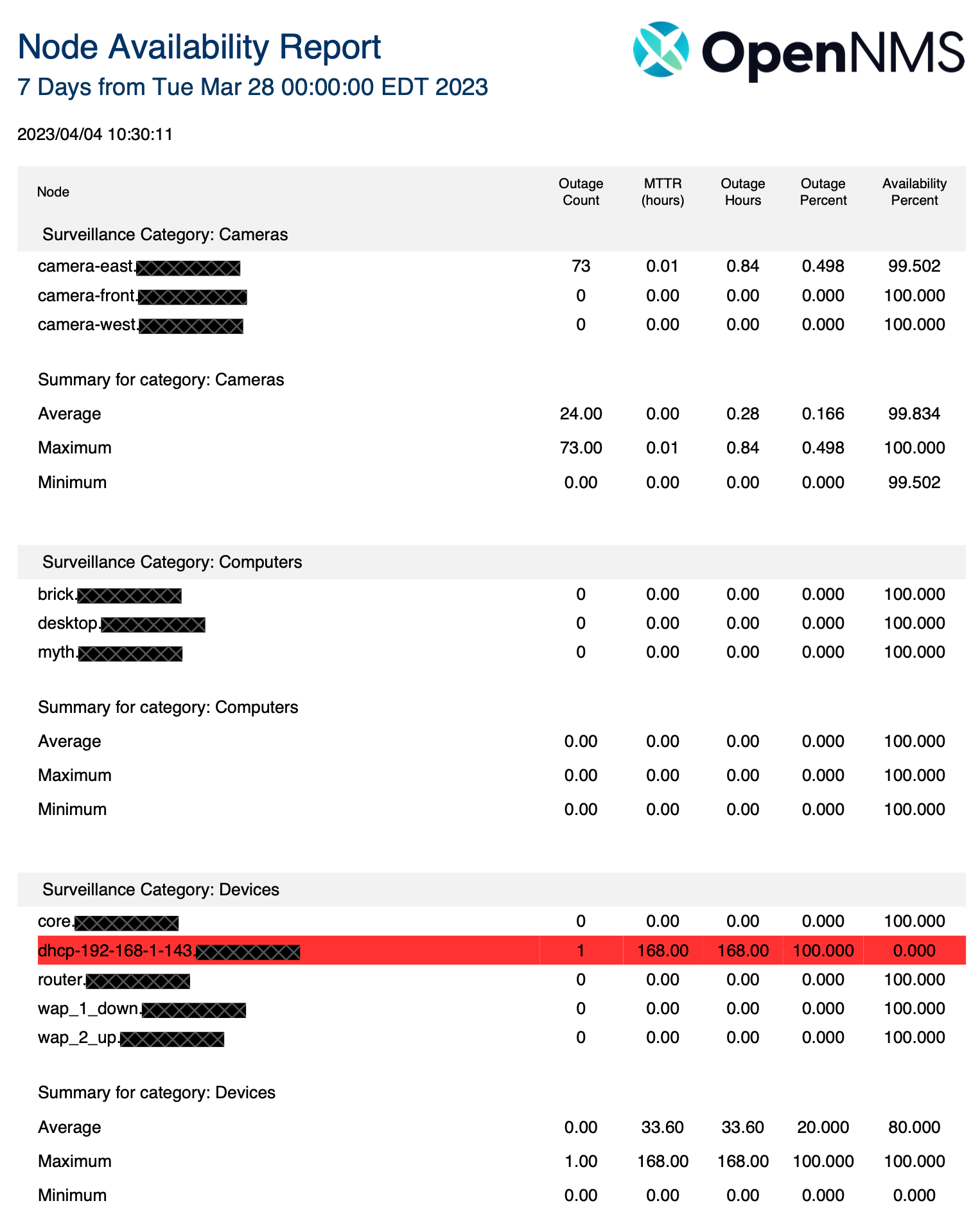
Report scheduling and delivery
When you configure a report template, the last two checkboxes for most let you set the delivery and scheduling settings for the report. Selecting Deliver This Report displays the following delivery options:
-
Unique Name: The report’s name. This must be unique among all scheduled reports.
-
Format: Specify PDF or CSV.
-
Delivery Options:
-
Save a Copy of the Report: Save a copy of the report to your Horizon instance. You can view it from the Persisted Reports tab.
-
Email Report: A comma-separated list of email addresses to which the report will be emailed.
-
Webhook: A specified HTTP endpoint to which the report will be posted when it is generated.
-
Selecting Schedule This Report displays the following scheduling options:
-
Daily.
-
Days per Week: Specify days of the week on which the report will run.
-
Days per Month: Specify days of the month on which the report will run (for example, the third Sunday of each month).
-
Cron Expression.
| Each scheduling option has additional fields associated with it, such as Days of the Week, Interval, and Specific Time. |
After you set the delivery and scheduling information, you can click Deliver Report to generate the report and save, email, or webhook it as specified. A list of scheduled reports is displayed in the Report Schedules tab.