Web-Based Utility
Complex JMX data collection configurations can be generated from a web based tool. The JMX Configuration Generator collects all available MBean Attributes or Composite Data Attributes from a JMX enabled Java application.
The workflow of the tool is:
-
Connect with JMX or JMXMP against a MBean Server provided of a Java application
-
Retrieve all MBean and composite data from the application
-
Select specific MBeans and composite data objects which should be collected by Meridian
-
Generate JMX Collectd configuration file and RRD graph definitions for Meridian as downloadable archive
The following connection settings are supported:
-
Ability to connect to MBean Server with RMI based JMX
-
Authentication credentials for JMX connection
-
Optional: JMXMP connection
The web based configuration tool can be used in the Meridian Web Application in administration section Admin → JMX Configuration Generator.
Configure JMX Connection
At the beginning the connection to an MBean Server of a Java application has to be configured.
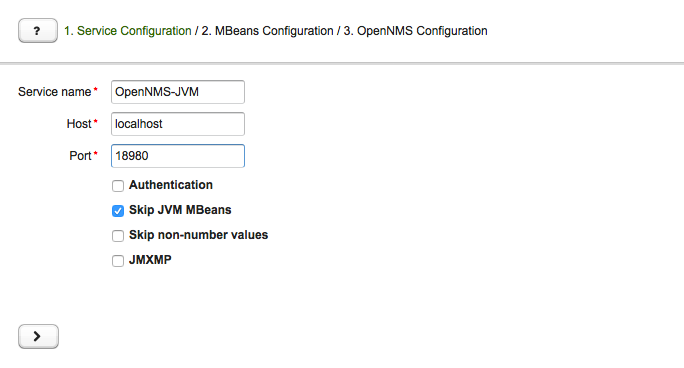
-
Service name: The name of the service to bind the JMX data collection for Collectd
-
Host: IP address or FQDN connecting to the MBean Server to load MBeans and composite data into the generation tool
-
Port: Port to connect to the MBean Server
-
Authentication: Enable/disable authentication for JMX connection with username and password
-
Skip non-number values: Skip attributes with non-number values
-
JMXMP: Enable/disable JMX Messaging Protocol instead of using JMX over RMI
By clicking the arrow ( > ) the MBeans and composite data will be retrieved with the given connection settings. The data is loaded into the MBeans Configuration screen that lets you select metrics for the data collection configuration.
Select MBeans and Composite
The MBeans Configuration section is used to assign the MBean and composite data attributes to RRD domain specific data types and data source names.
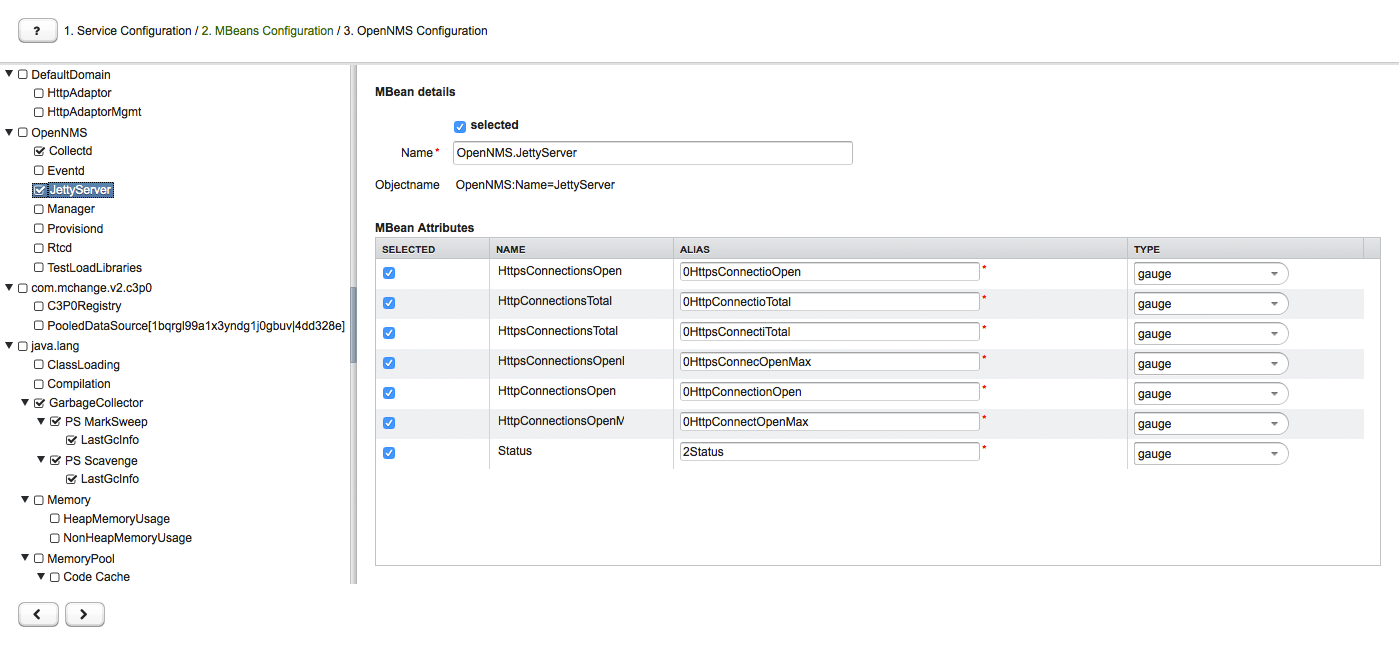
The left sidebar shows the tree with the JMX Domain, MBeans, and composite data hierarchy retrieved from the MBean Server. To select or deselect all attributes use Mouse right click → select/deselect.
The right panel shows the MBean Attributes with the RRD-specific mapping, and lets you select or deselect specific MBean Attributes or composite data attributes for the data collection configuration.
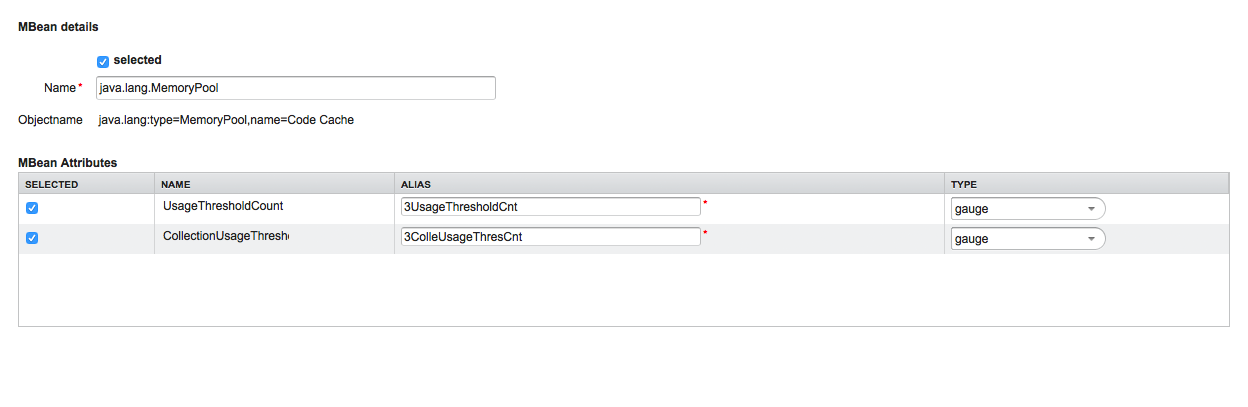
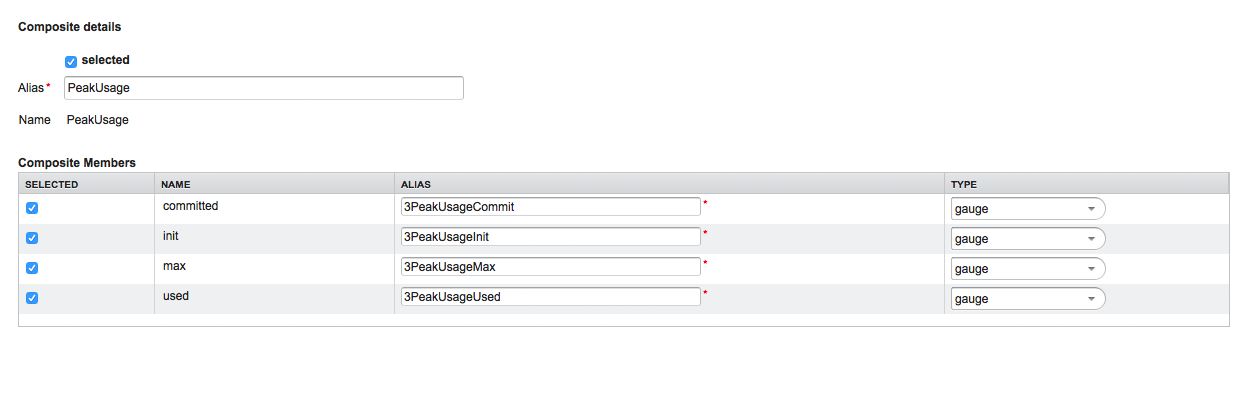
-
MBean Name or composite alias: Identifies the MBean or the composite data object
-
Selected: Enable/disable the MBean attribute or composite member to be included in the data collection configuration
-
Name: Name of the MBean attribute or composite member
-
Alias: the data source name for persisting measurements in RRD or JRobin file
-
Type: Gauge or counter data type for persisting measurements in RRD or JRobin file
The MBean name, composite alias, and name are validated against special characters. For the Alias inputs are validated to be not longer then 19 characters and have to be unique in the data collection configuration.
Download and include configuration
The last step is generating the following configuration files for Meridian:
-
collectd-configuration.xml: Generated sample configuration assigned to a service with a matching data collection group -
jmx-datacollection-config.xml: Generated JMX data collection configuration with the selected MBeans and composite data -
snmp-graph.properties: Generated default RRD graph definition files for all selected metrics
The content of the configuration files can be copy and pasted or can be downloaded as ZIP archive.
| If the content of the configuration file exceeds 2,500 lines, the files can only be downloaded as ZIP archive. |