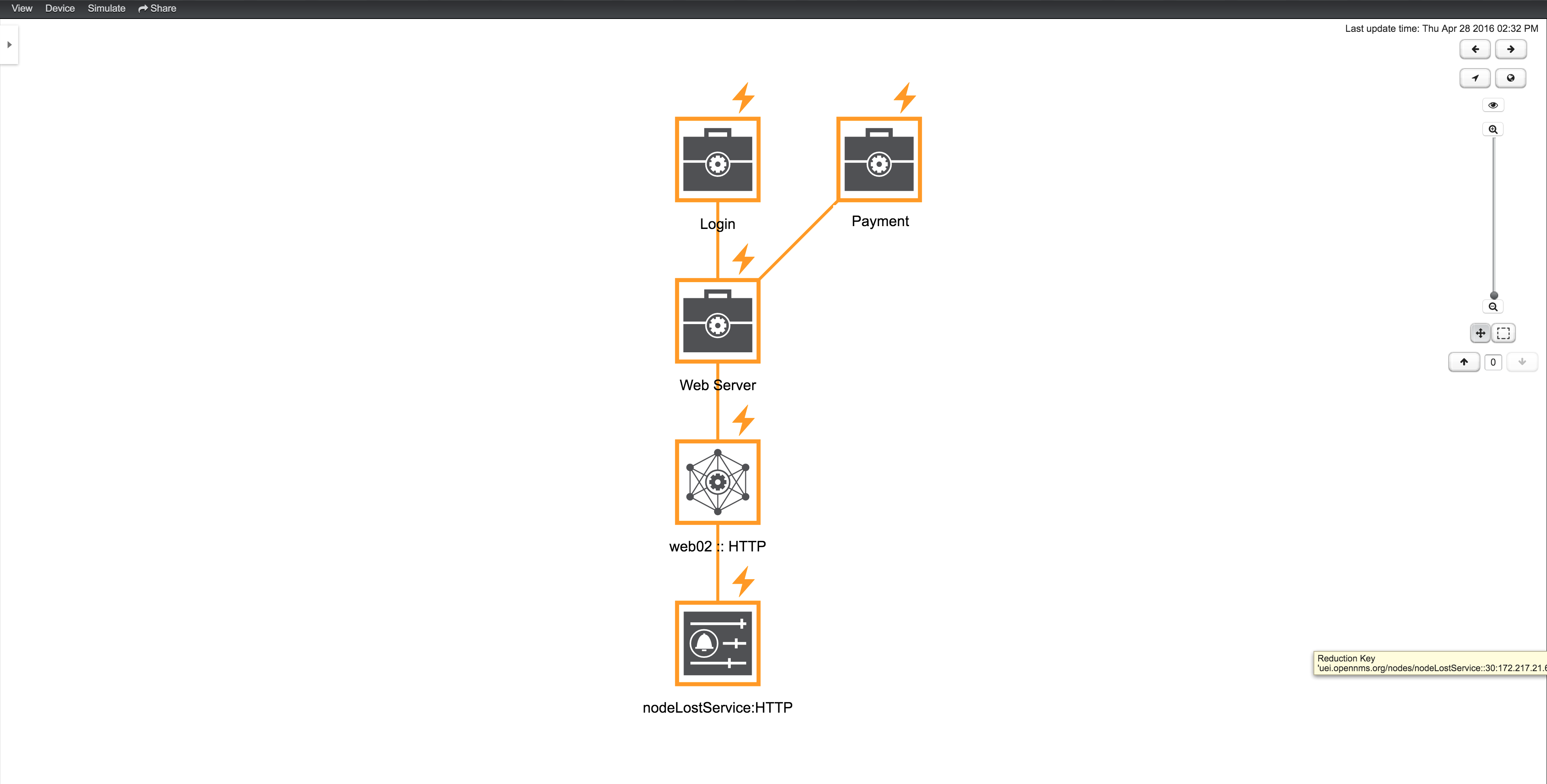Root Cause and Impact Analysis
Use the root cause operation to quickly identify the underlying reduction keys of edges that contribute to the current operational status of an element. Use the impact analysis operation, converse to the root cause operation, to identify all of the business services affected by a given element. Both of these options are available in the context menu of the Topology User Interface when visualizing business services.
The following example shows how to identify the root cause of the critical status of the hop service. Use the Context Menu on the business service to investigate the root cause shown in figure View before Performing Root Cause Analysis.
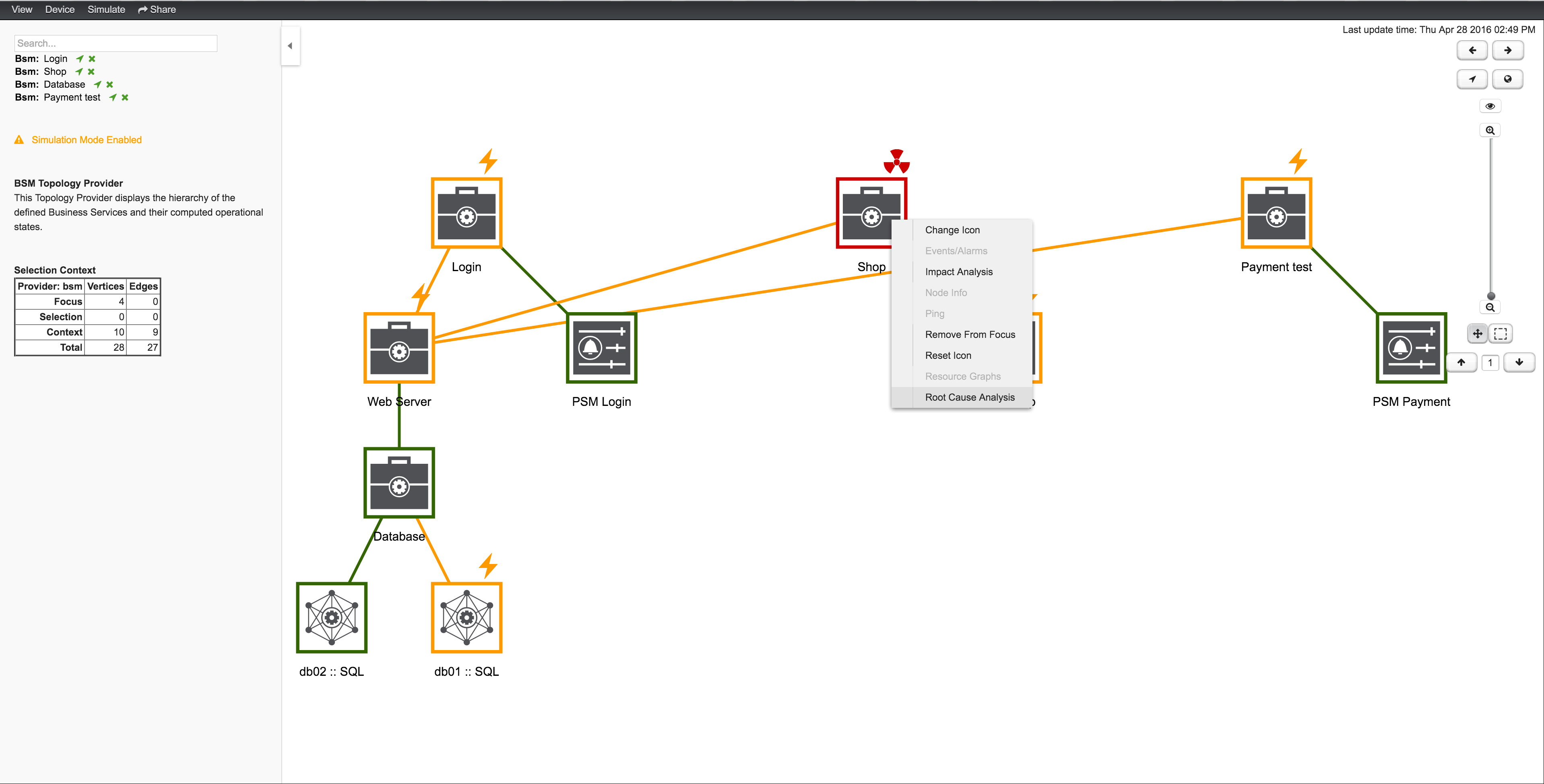
The Topology UI focuses only on elements that are the reason for the operational status of the selected business service. In figure View after Performing Root Cause Analysis the Page Sequence Monitor which tests the user login is down and has set the business service to a critical status.
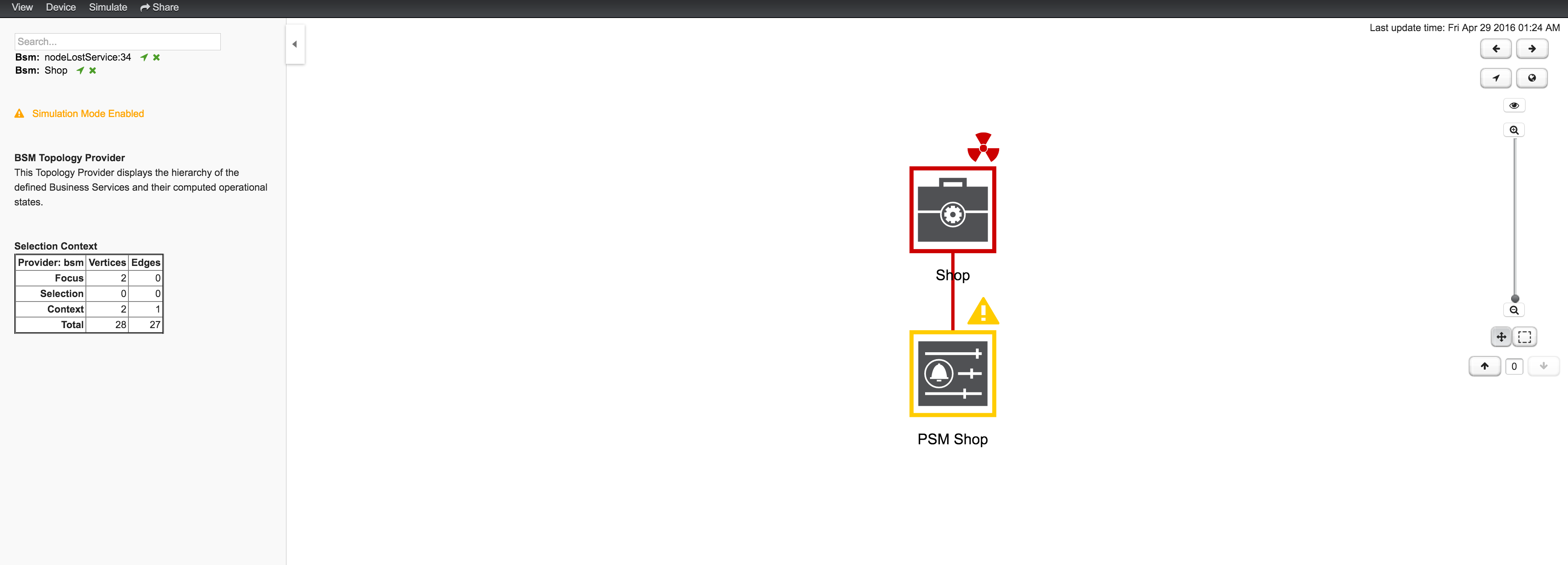
Similar to identifying a root cause for a business service, it is also possible to identify which business services from a specific edge are affected. Use the context menu on a specific edge element and select impact analysis shown in figure View before performing Impact Analysis.
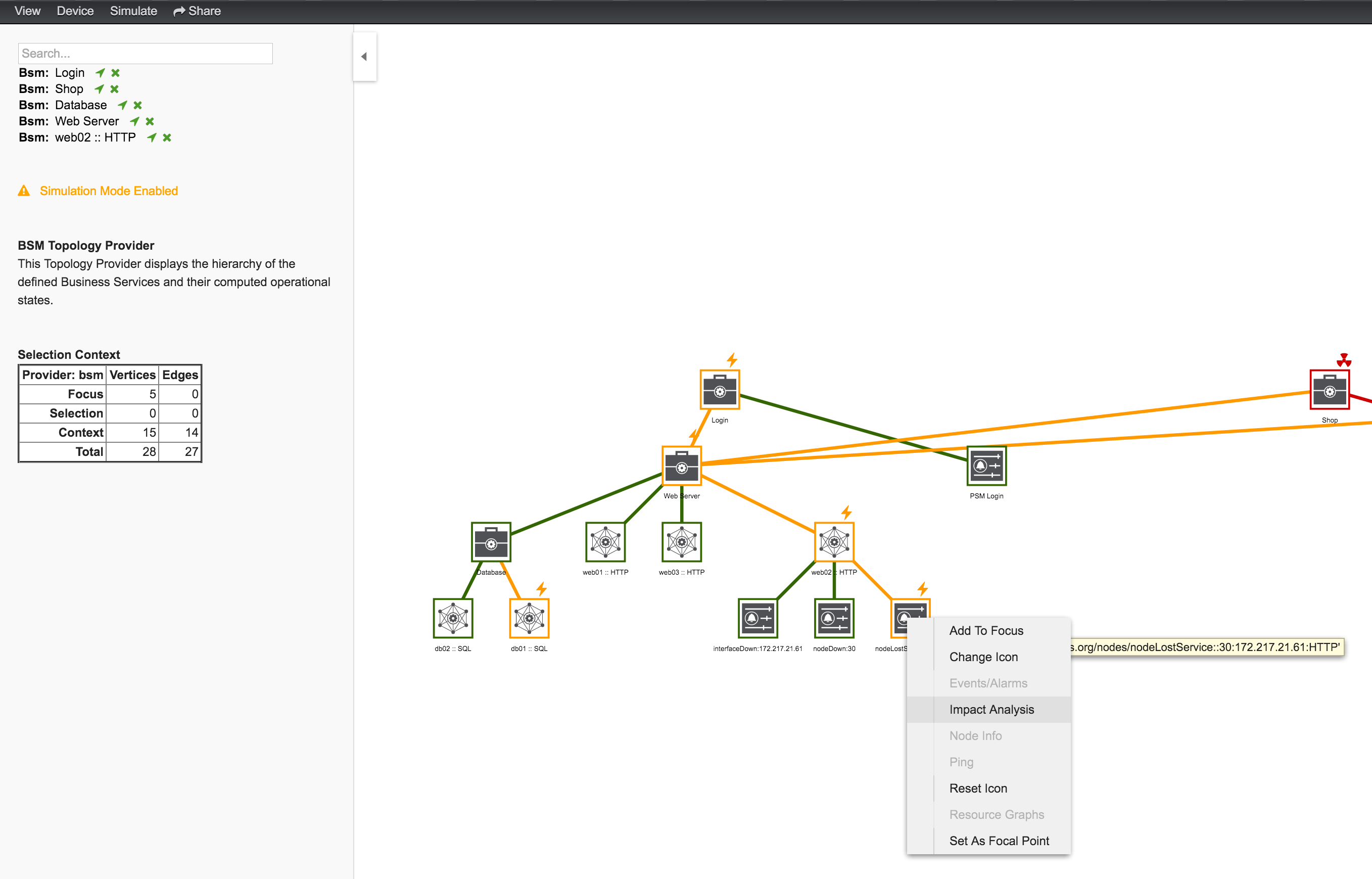
In figure View after performing Impact Analysis the business services for login, shop, and payment are affected if this HTTP service is unavailable.