Operator Board
An operator board helps network operations centers (NOCs) visualize monitoring information. Use configurable dashlets to arrange how to display different types of information (alarms, maps, KSC reports, and so on) on the board. You can also create multiple ops boards, customized for different user groups.
There are two visualization modes to display dashlets:
-
Ops Panel: Shows multiple dashlets on one screen (for example, on a NOC operator’s workstation)
-
Ops Board: Shows one dashlet at a time in rotation (for example, for a screen wall in a NOC)
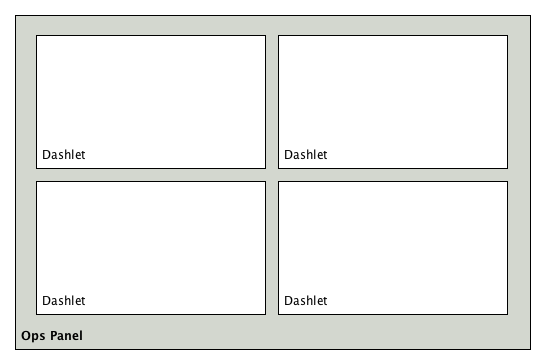
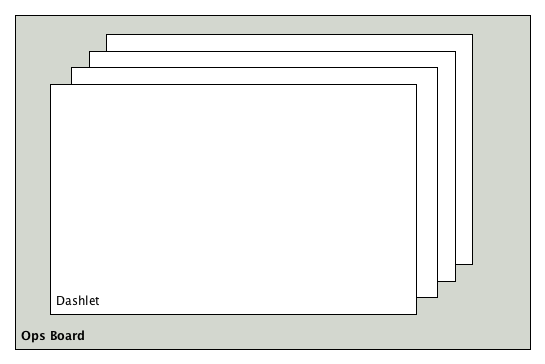
Configuration
You must have administrative permissions to create and configure ops boards. After you create an ops board, you can specify how to visualize the information (panel or board).
-
Click the gears icon in the top-right corner.
-
In the Additional Tools area choose Ops Board Configuration.
-
Click the plus sign beside the Overview tab.
-
In the New Ops Board dialog, type a name for the ops board and click Save.
-
Click Add dashlet.
-
Choose a dashlet from the drop-down.
-
Specify additional information including the following:
-
Title (dashlet name to display in the operator board)
-
Priority (How often dashlet displays in rotation. Priority 1 is highest and appears more often.)
-
Duration (How long dashlet displays in rotation)
-
Boost-Priority (Change priority if dashlet is in alert state. Optional, not available with all dashlets.)
-
Boost-Duration (Change duration if dashlet is in alert state. Optional, not available in all dashlets.)
-
Properties associated with the dashlet (alarm severity, type of chart, filter criteria, and so on)
-
-
Use the up/down arrows to change the order the dashlet appears in rotation on the ops board and the tile view in the ops panel.
-
Click Preview in the dashlet area to view the dashlet.
-
Click Preview on the top left to view the ops board and all its dashlets.
-
Click Remove to delete the dashlet from the ops board.
To view the ops board, in the top-menu select Dashboards>Ops Board. Click Ops Panel or Ops Board to view that type of visualization.
Dashlets
Each dashlet visualizes specific information. The following sections describe each dashlet with its available configuration parameters.
To be able to filter this information, configure the dashlet with a generic criteria builder.