Cortex Time Series Plugin
The Cortex Time Series plugin enables Horizon to persist time series performance and latency data to Cortex. The plugin uses the time series storage integration layer to convert metrics to a Prometheus model and delegate writes and reads to Cortex. The plugin also lets users visualize graphs from the Cortex instance in OpenNMS Helm through the OpenNMS performance data source or the Prometheus data source.
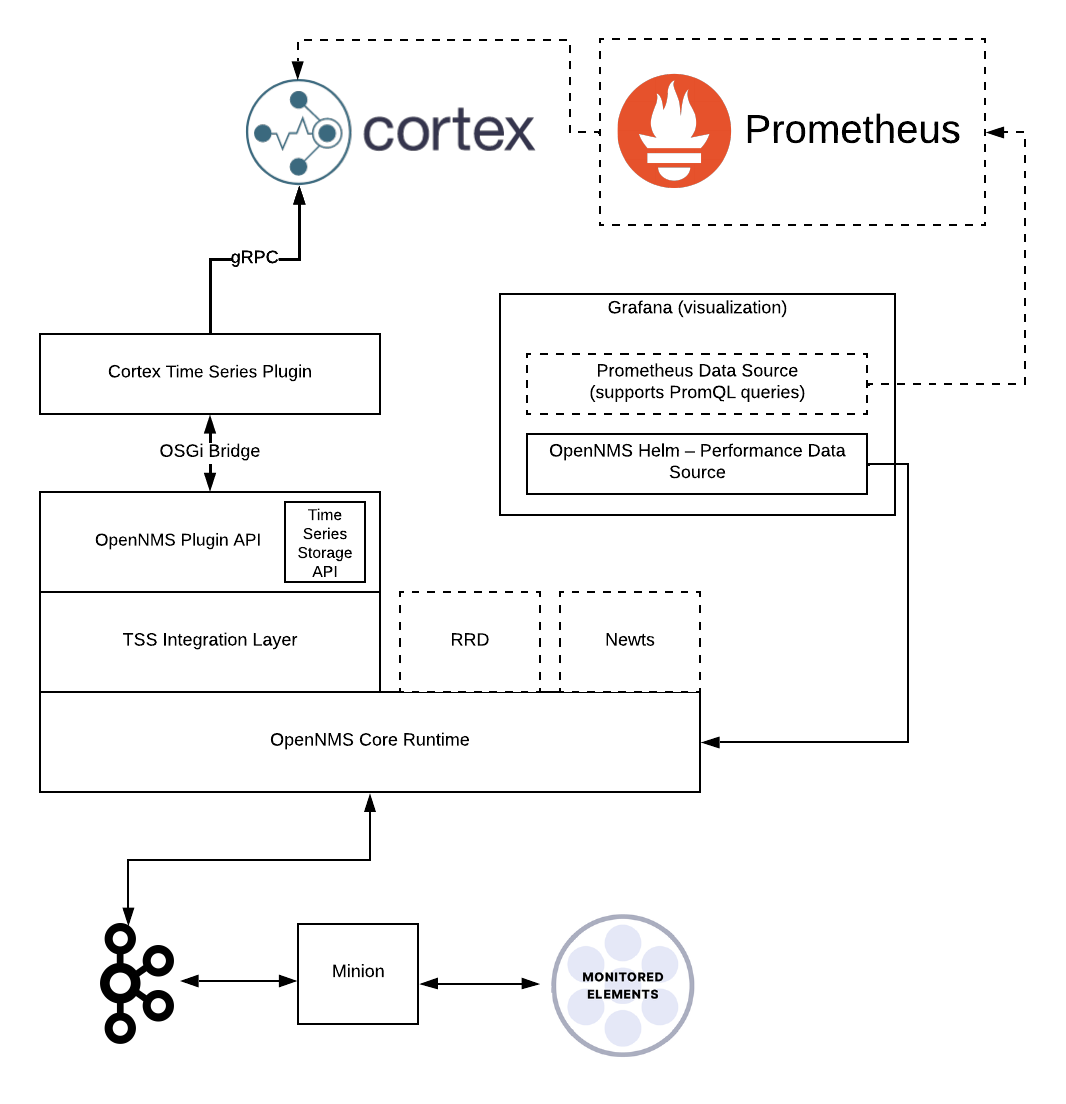
Requirements
Make sure you have the following before you start to use the Cortex plugin:
-
Horizon 30.0.0+ (Meridian availability with the 2023 release)
-
Cortex version 1.10.0+
| We plan to keep the plugin compatible with Mimir, Grafana’s fork of Cortex, as long as Mimir remains compatible with Cortex. The minimum supported Mimir version is 2.0.0. |
Deployment
To use the Cortex Time Series plugin, do the following:
-
Start Cortex. See the Cortex documentation for instructions. If your aim is to get up to speed quickly in a test environment, you can use Docker Compose to deploy a minimal, standalone Cortex node.
-
Download the plugin’s
.karfile from GitHub (https://github.com/OpenNMS/opennms-cortex-tss-plugin/releases). -
Copy the file into
${OPENNMS_HOME}/deploy. -
Enable and configure time series storage plugins in Horizon.
Create or modify the${OPENNMS_HOME}/etc/opennms.properties.d/cortex.propertiesfileorg.opennms.timeseries.strategy=integration org.opennms.timeseries.tin.metatags.tag.node=${node:label} org.opennms.timeseries.tin.metatags.tag.location=${node:location} org.opennms.timeseries.tin.metatags.tag.geohash=${node:geohash} org.opennms.timeseries.tin.metatags.tag.ifDescr=${interface:if-description} org.opennms.timeseries.tin.metatags.tag.label=${resource:label}Make sure that the org.opennms.timeseries.strategyproperty is not set in${OPENNMS_HOME}/etc/opennms.propertiesor any other file within the${OPENNMS_HOME}/etc/opennms.properties.d/directory. -
Configure the Cortex Time Series plugin in Horizon.
The
writeUrlandreadUrlproperties are required. All other properties shown here are example values to overwrite the defaults. Keep an eye on your Cortex cluster performance and adjust as necessary. Substitute the correct host and port for your Cortex cluster.You can configure the plugin via the Karaf shell or by creating a cfg file.
config:edit org.opennms.plugins.tss.cortex property-set writeUrl http://cortex-service-host:9009/api/prom/push property-set readUrl http://cortex-service-host:9009/prometheus/api/v1 property-set maxConcurrentHttpConnections 100 property-set writeTimeoutInMs 1000 property-set readTimeoutInMs 1000 property-set metricCacheSize 1000 property-set externalTagsCacheSize 1000 property-set bulkheadMaxWaitDurationInMs 9223372036854775807 config:updateCreate or modify the${OPENNMS_HOME}/etc/org.opennms.plugins.tss.cortex.cfgfilewriteUrl=http://cortex-service-host:9009/api/prom/push readUrl=http://cortex-service-host:9009/prometheus/api/v1 maxConcurrentHttpConnections=100 writeTimeoutInMs=1000 readTimeoutInMs=1000 metricCacheSize=1000 externalTagsCacheSize=1000 bulkheadMaxWaitDurationInMs=9223372036854775807 -
Configure the plugin to remain installed after a restart of Horizon.
Create or modify the${OPENNMS_HOME}/etc/featuresBoot.d/cortex.bootfileopennms-plugins-cortex-tss wait-for-kar=opennms-cortex-plugin -
Restart the Horizon service.