Business Service Topology
Business services can depend on each other, and together build a business service hierarchy. Visualize the hierarchy using the Topology User Interface with the Business Services view. The operational status of a business service is calculated by rolling up alarms from all subordinate services and edges. Ues a To define the class of alarms a reduction key is used and is represented as an edge of a business service. Giving more granularity than just Up or Down, the operational status uses the severities, i.e., Normal, Warning, Minor, Major, Critical.
Based on the hierarchy, the operational status is calculated with map and reduce functions. A map function influences which severity from the edge is used as an input to the business service. A reduce function consolidates the severities from all edges of a business service and uses them as inputs and reduces them into a single severity, which is the operational status.
The Topology User Interface lets users traverse business service hierarchies using the semantic zoom level (SZL). The semantic zoom level (SZL, pronounced as 'sizzle') defines how many neighbors are shown related to the elements which are in focus. The number can be interpreted as how many hops from the focus should be shown on the Topology User Interface.
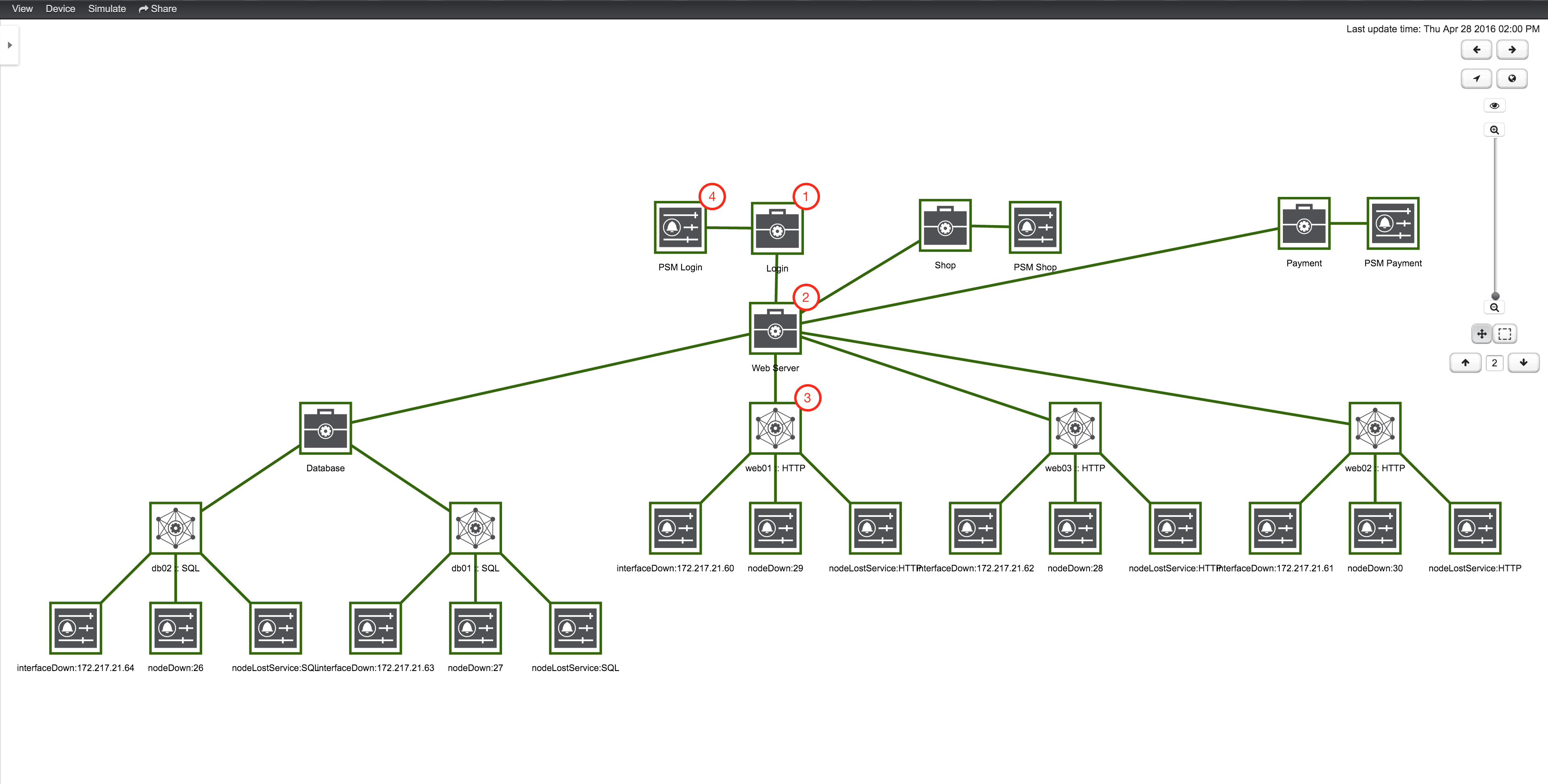
(1) A top-level business service that depends on other business services, monitored services, and alarms (referenced by reduction key).
(2) Business service as child and the operational status are used as input for the top-level business service.
(3) IP service edge used as an input with auto-generated reduction keys for node down, interface down, and node lost service.
(4) Reduction key edge used as an input to the top-level business service, which references just a node-lost service of a page sequence monitor for the user login.
To add or remove an additional selected business service or edge to focus use, in the context menu Add To Focus or Remove From Focus. To have a specific business service or edge as a single focus, use Set as Focal Point. The eye icon highlights all elements in the Topology UI which are set to focus.
Simulation mode
To visualize if the configured behavior works as expected, use the simulation mode to manually set an alarm status of an edge element. The operational status is calculated with the given map and reduce functions. This allows you to validate and tune business service hierarchies until they achieve the desired status propagation.
To enter simulation mode, open the Business Service View in the Topology User Interface and toggle the Simulation Mode option in the Simulate menu at the top of the screen. The Info Panel on the left lets you set the severity of the selected edge element.
The Simulate menu includes Inherit State and Reset State options. Inherit State, uses the current severities and operational status from monitoring for the simulation mode. Select Reset State to set all states to Normal for simulation.
Change icons
You can customize the icons for each element in the Business Service view. Select the element to change and choose Change Icon from the Context Menu to access the icon chooser.
You can add custom SVG icons using the instructions in the topology map documentation.