Structured Node List
The Structured Node List page displays node information and lets the user configure enhanced data display, perform searching and filtering, and to download/export data.
To access this page, click in the side menu.
The main display shows a paginated table of nodes corresponding to the current search and filtering parameters. You can sort most of the columns in ascending or descending order.
You can choose among 10, 20, or 50 entries per page, navigate among pages, or go to the start or end of the currently filtered set.
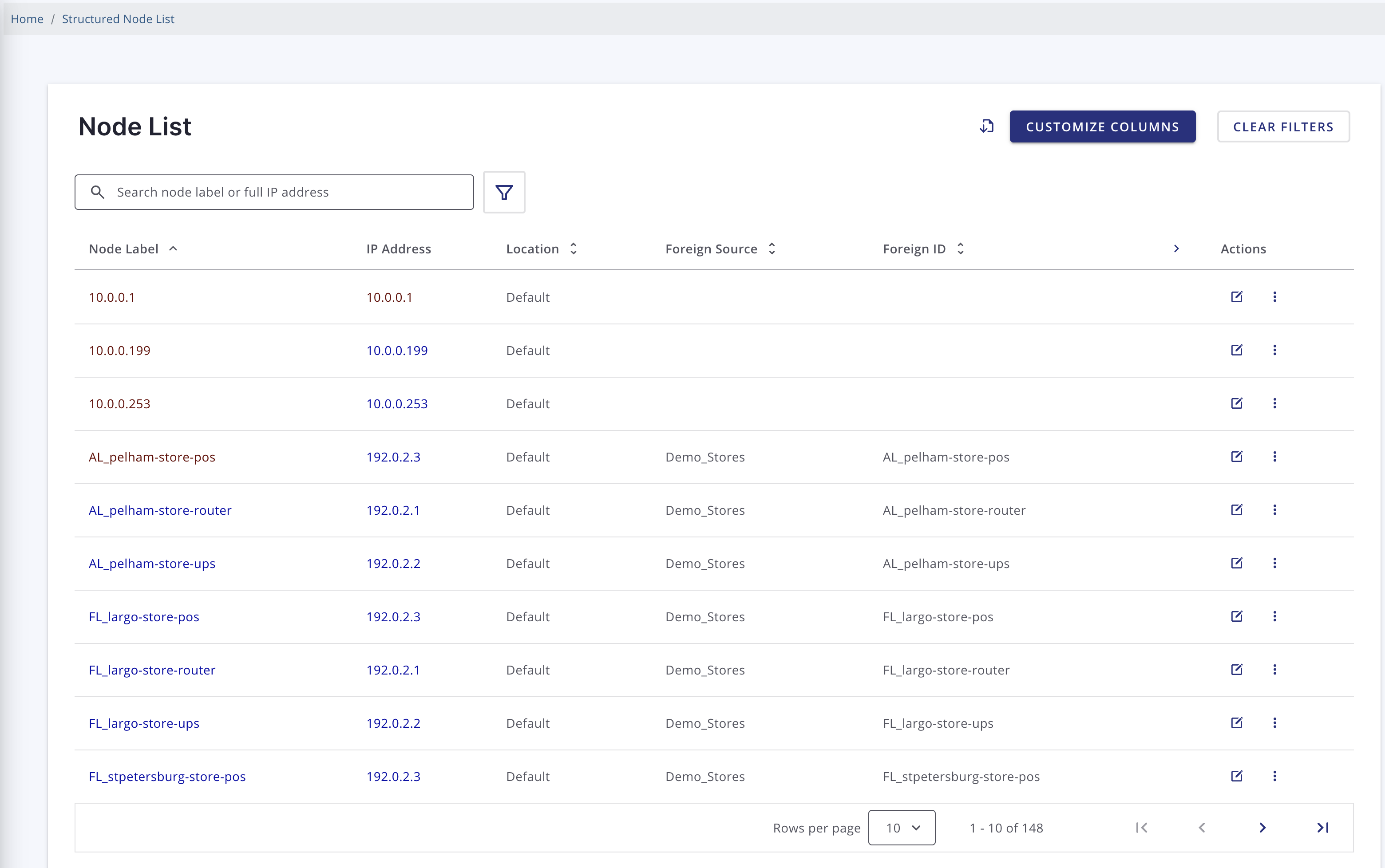
The first column of each node has an Action menu where the user can do the following:
-
Click the 3 vertical dots to choose various actions, including Info… to open a dialog that displays details about the node.
-
Navigate to various relevant pages (Alarms, Events, and so on).
-
Perform other actions (rescan, schedule an outage, and so on).
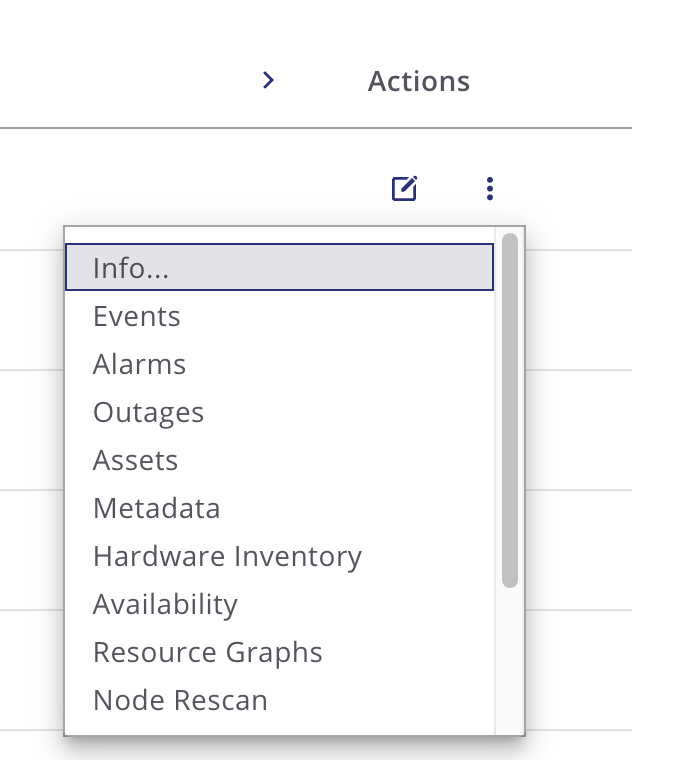
-
Click the Edit symbol
 to navigate to the node details page for that node.
to navigate to the node details page for that node.
The Download symbol ![]() lets you download the current data in either CSV or JSON format.
lets you download the current data in either CSV or JSON format.
The Customize Columns button opens the Customize Columns window that allows you to configure the columns displayed and their order. Saving this configuration also saves the current search and filtering options.
The Clear Filters button will clear all search filters.

An input field above the table lets you search by node label or IP address.
The Filter button opens a window that lets you filter by various parameters.
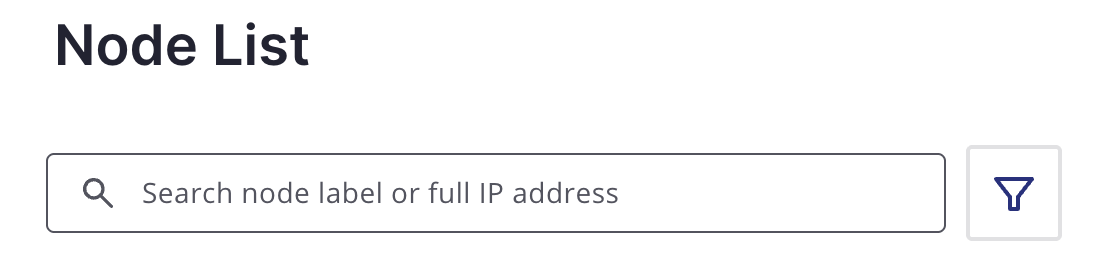
Node table
The table displays columns of information about the nodes that match the current search and filter parameters.
The Node Label and ID fields contain links to navigate to the Node Details page.
The IP Address field contains a link to go to the IP Interface page for that interface. A tooltip will also display more information about the interface; for example, if it is managed, primary, not eligible, and so on.
The Flows field contains arrows denoting whether Ingress and/or Egress flow information is available, with a tooltip to provide more detail.
There is an arrow to the right or left of the column headers to allow you to view the next or previous set of columns, if there are more columns that can be displayed on a single screen.


Action menu
The Action menu next to each node provides options to display the Node Details dialog (Info…) and navigate to the following pages:
-
Events
-
Alarms
-
Outages
-
Assets
-
Metadata
-
Hardware Inventory
-
Availability
-
Resource Graphs
-
Node Rescan
-
Admin/Node Management
-
Update SNMP Information
-
Schedule an Outage
-
View Topology Map
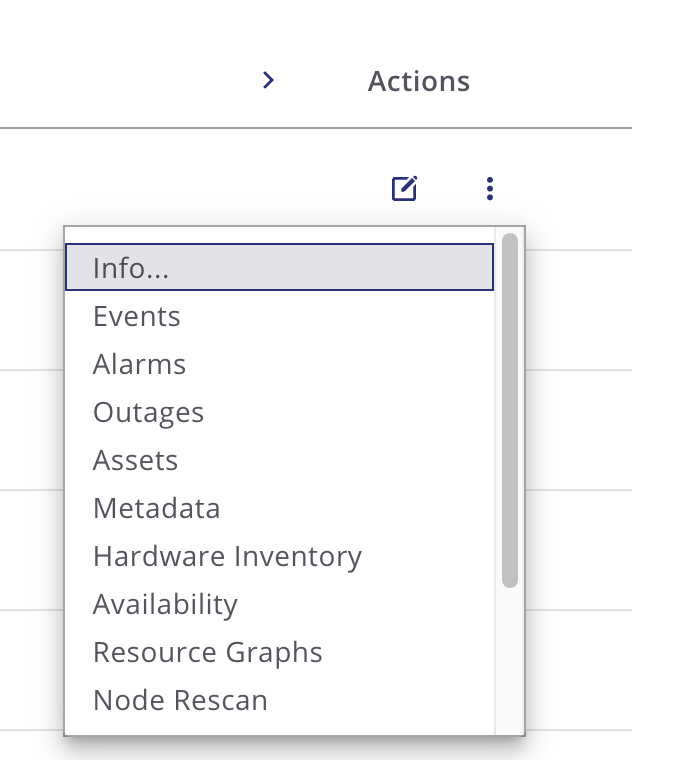
Node details
Click Info… in the Action Menu to view additional information about the node including its ID, IP address, location, latitude/longitude, and so on.
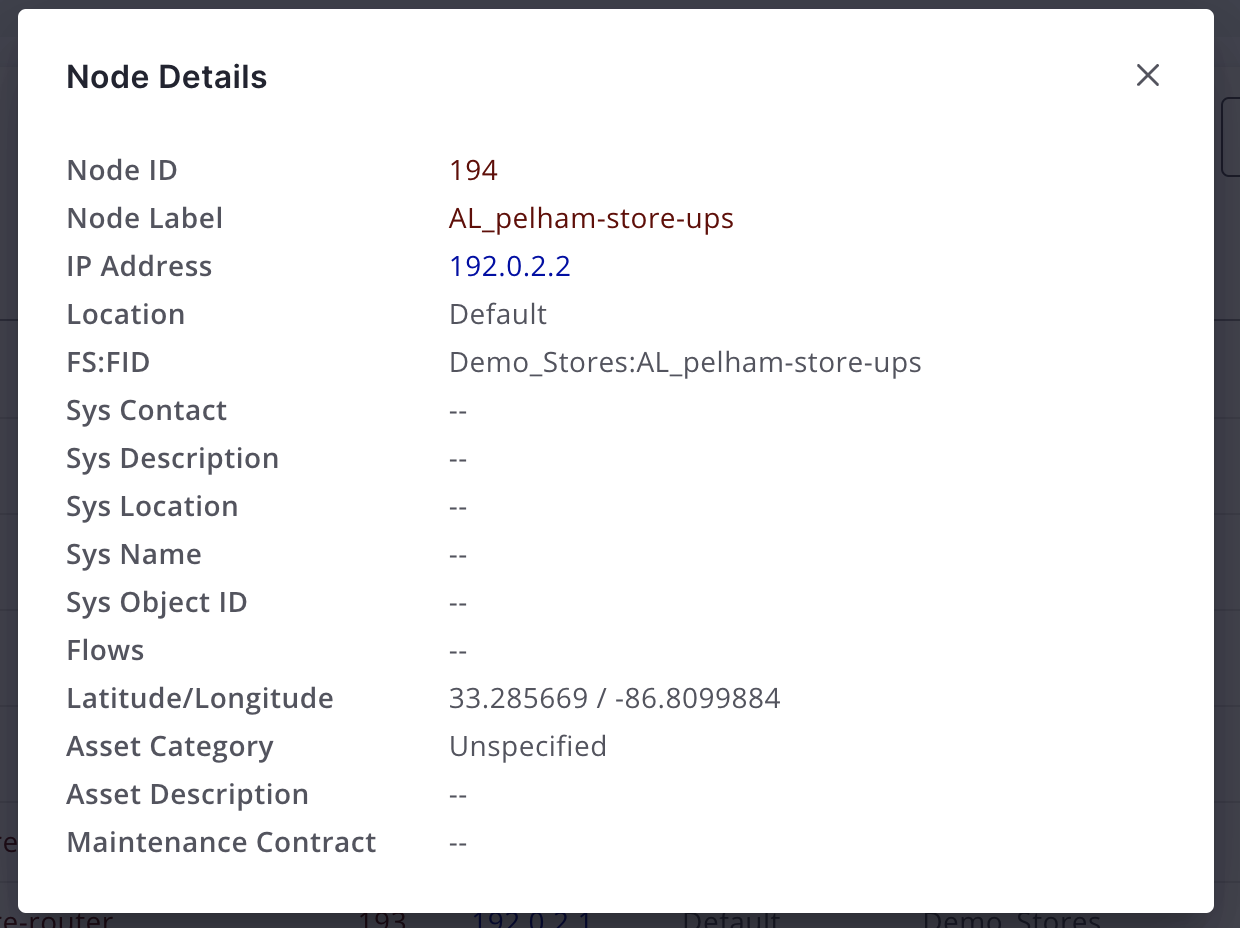
Download current node data
Click the Download symbol to export the current node data (depending on search and filter configuration) in either CSV or JSON format.
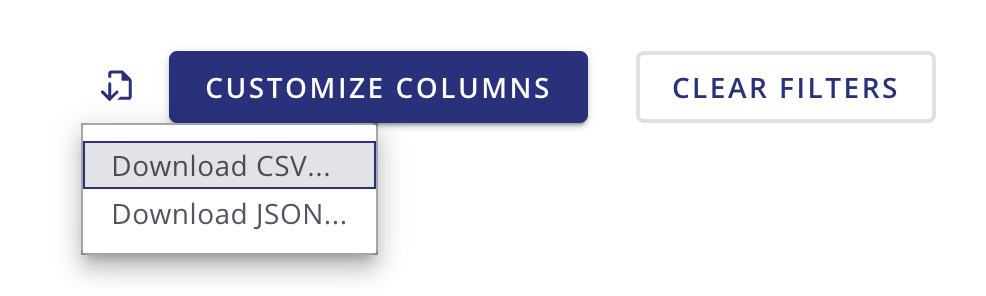
Customize Columns
Customize Columns let you specify which columns and the order in which the columns of data appear in the UI. These preferences are stored in your browser’s local storage, and so apply to anyone using the machine on which that browser runs, which may not be the OpenNMS user you are logged in as. The preferences will be retained unless cleared by your browser’s policy. You can also click the Clear Filters button to clear them. Your preferences are not available on different machines or the same machine using a different web browser.
Click the Customize Columns button to open the Customize Columns panel.
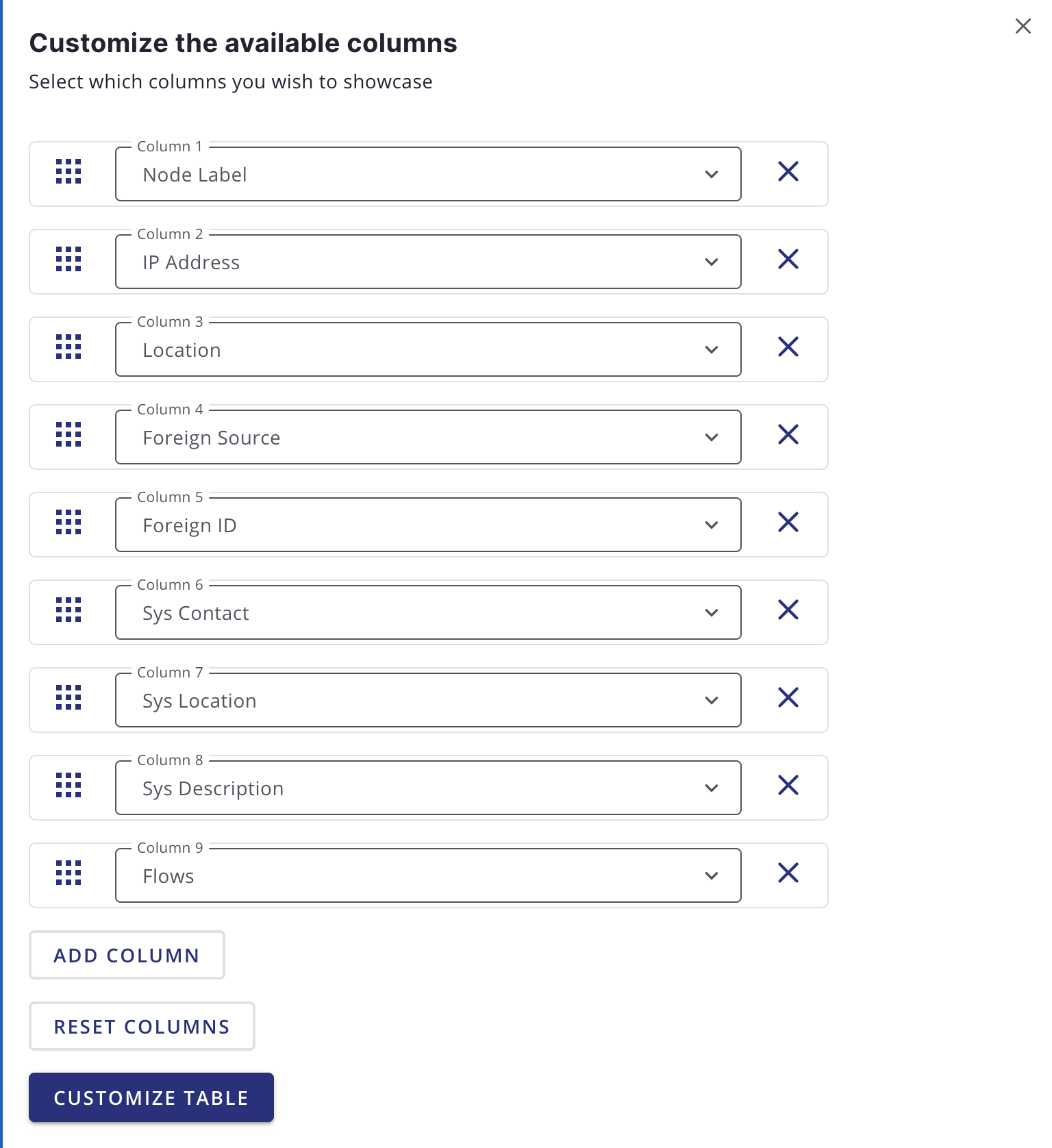
Click Reset Columns to reset all displayed columns to the default list visibility and order.
Click the X next to any column to remove that column from the display.
Click Add Column to add a column.
Click in the dropdown to choose which column to display.
Click and drag the dotted box next to a column to reorder it.
Click Customize Table to save your settings.
Click the X in the upper right corner to close without saving to local storage.
Filter and search
You can filter and search via the Filtering panel using the Filter button ![]() , and by the Search node label or full IP address search box above the node table.
Note that searches combine the results of all configured filters and search parameters.
For example, you can search by
, and by the Search node label or full IP address search box above the node table.
Note that searches combine the results of all configured filters and search parameters.
For example, you can search by Category + Location + Extended Search Term + Node Label search term in any combination.
Node label search
The input box above the Node Table lets you search by node label.
This is a case-sensitive wildcard search.
Entering cal will match nodes have the label localhost as well as california, but not California.
IP Address search
The input box above the Node Table lets you search by a full or partial IP address.
Filtering
You can filter by category (for example, surveillance category), flows, and monitoring locations.
Click on the ![]() Filter button to open the Advanced Filters panel.
Click on a dropdown for Categories, Flows or Locations to filter by that item.
You can select more than one item per section.
Filter button to open the Advanced Filters panel.
Click on a dropdown for Categories, Flows or Locations to filter by that item.
You can select more than one item per section.
As you choose items, a "chip" will appear showing your selection. To remove a filter, click the X inside the chip.
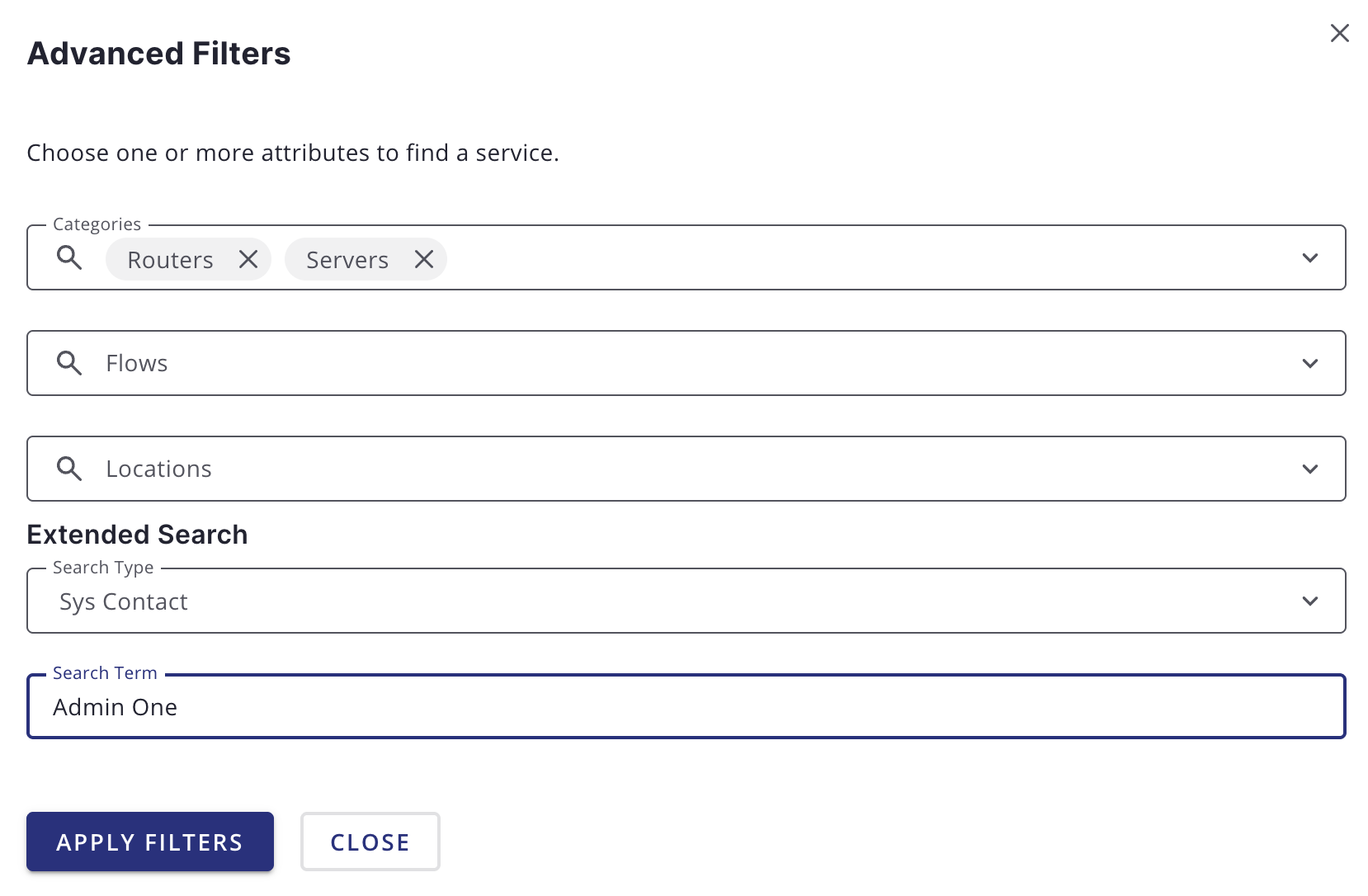
Use Clear Filters on the main Node List page to clear all filters and search parameters.
Extended search
This lets you to search by additional fields. Note that some fields perform wildcard searches and some are exact searches. Also note that some fields, for example SNMP fields, are not displayed in the table, but will display in the Node Details dialog.
| Item | Description |
|---|---|
Foreign Source |
Search by Foreign Source only. |
Foreign ID |
Search by Foreign ID only. |
Foreign Source:Foreign ID |
Search by Foreign Source and Foreign ID in |
IP Address |
Search by IP address. Will search only on valid IPv4 and IPv6 addresses. It will not search on wildcard or partial addresses. |
Sys Contact |
Performs a case-sensitive wildcard search by system contact. |
Sys Description |
Performs a case-sensitive wildcard search by system description. |
Sys Location |
Performs a case-sensitive wildcard search by system location. |
Sys Name |
Performs a case-sensitive wildcard search by system name. |
Sys Object ID |
Performs a case-sensitive wildcard search by system object ID. |
SNMP Alias |
Performs an exact search by SNMP alias. |
SNMP Description |
Performs an exact search by SNMP description. |
SNMP Index |
Performs an exact search by SNMP index. |
SNMP Name |
Performs an exact search by SNMP name. |
SNMP Type |
Performs an exact search by SNMP type. |