Application Perspective Monitoring
Application Perspective Monitoring in Horizon lets you see the availability of a remote service. For example, the service may be hosted in Houston, but accessed in Seattle from your central location in New York. If a service outage occurs, understanding the perspective from which the outage was monitored can make troubleshooting easier.
Application Perspective Monitoring uses the Minion infrastructure to monitor a service’s availability from different perspectives. When a service is not responsive, an outage is generated with the corresponding perspective information.
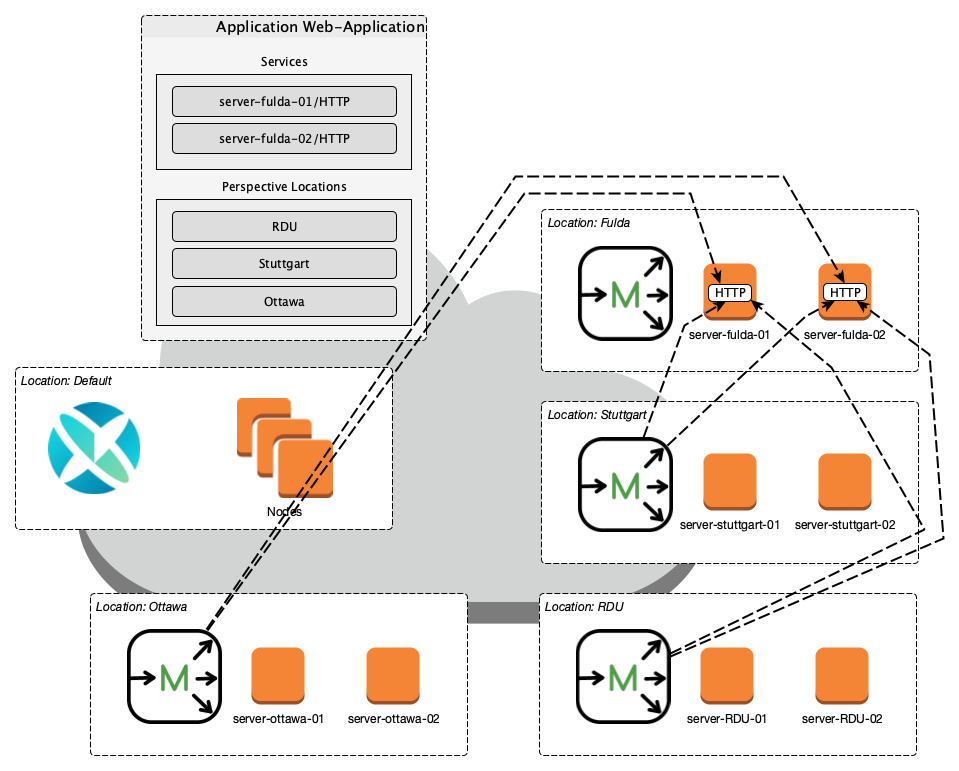
Use the perspective-only flag in the package definition to define packages that will be used only for Application Perspective Monitoring.
|
Configuration
Application Perspective Monitoring requires at least one Horizon Minion on your network (see Install Minion).
To configure Application Perspective Monitoring, you must first create an application and associate a set of services and perspectives from which to monitor them:
-
Log in to the Horizon web UI.
-
Click the gear symbol at the top-left of the screen.
-
Select Manage Applications.
-
Specify a name for the application and click Add New Application.
-
Click the Edit symbol beside your new application.
-
Select the services that you want to monitor from the Available Services list, and click Add >> to add them to the application.
-
Select the perspective locations from which to monitor the specified services from the Available Locations list, and click Add >> to add them to the application.
-
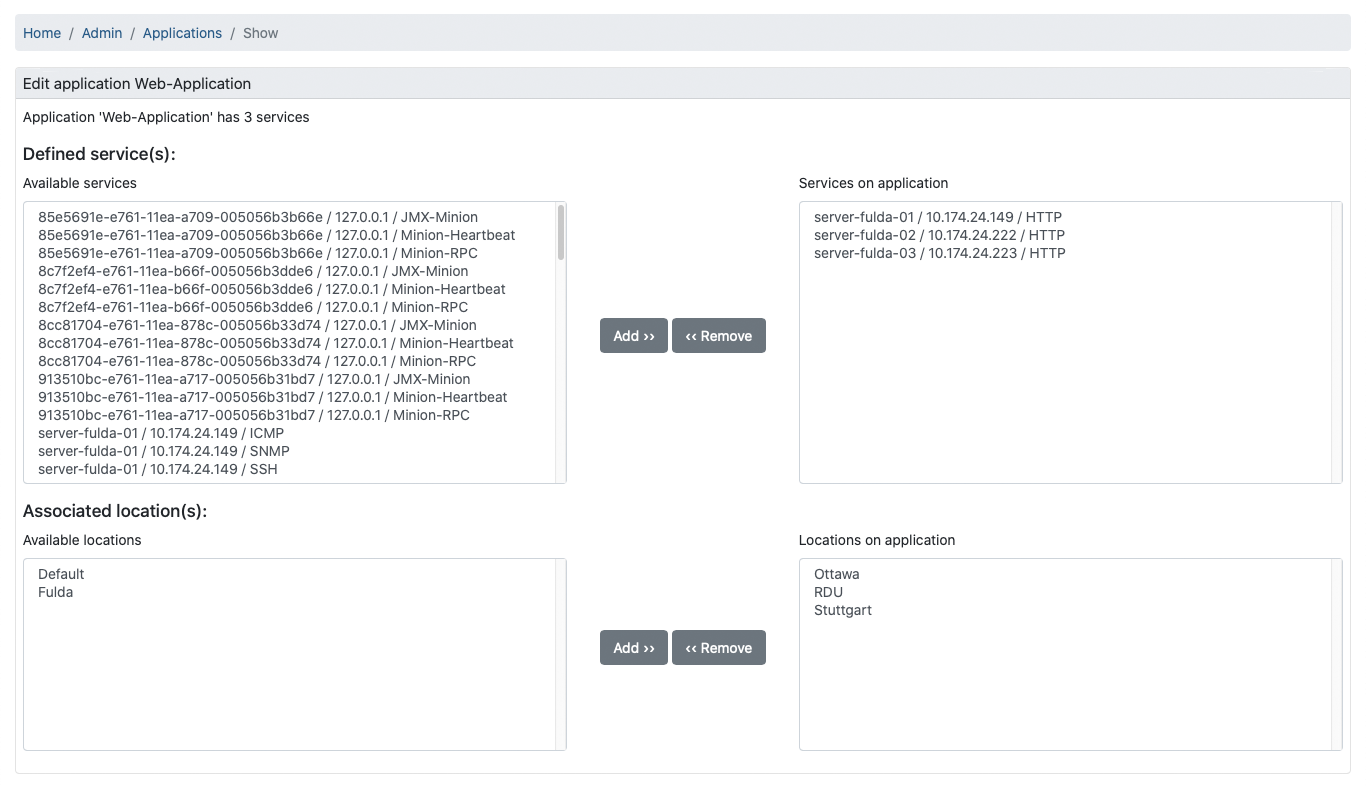
After you configure the application, Minions at the specified perspective locations start to monitor the application’s associated services. The figure below shows an HTTP outage detected from all perspective locations, and by pollerd:
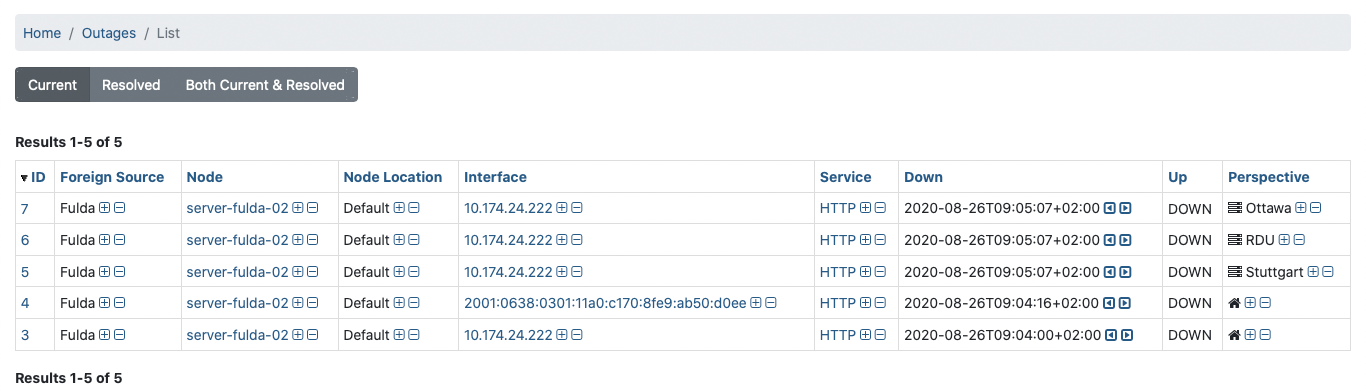
The Perspective column shows the perspective location from which a Minion detected the outage. If the column is empty, it indicates that the normal process detected the outage: either Horizon detected it in the default location, or a Minion detected it in the corresponding node’s location.