Search
You can search in the Horizon web UI using either the search bar at the top of each page or the Search view.
Search bar
The search bar uses keywords to return related nodes and a list of actions that you can perform. Press Shift twice or click in the search bar to activate it, then type your search terms.
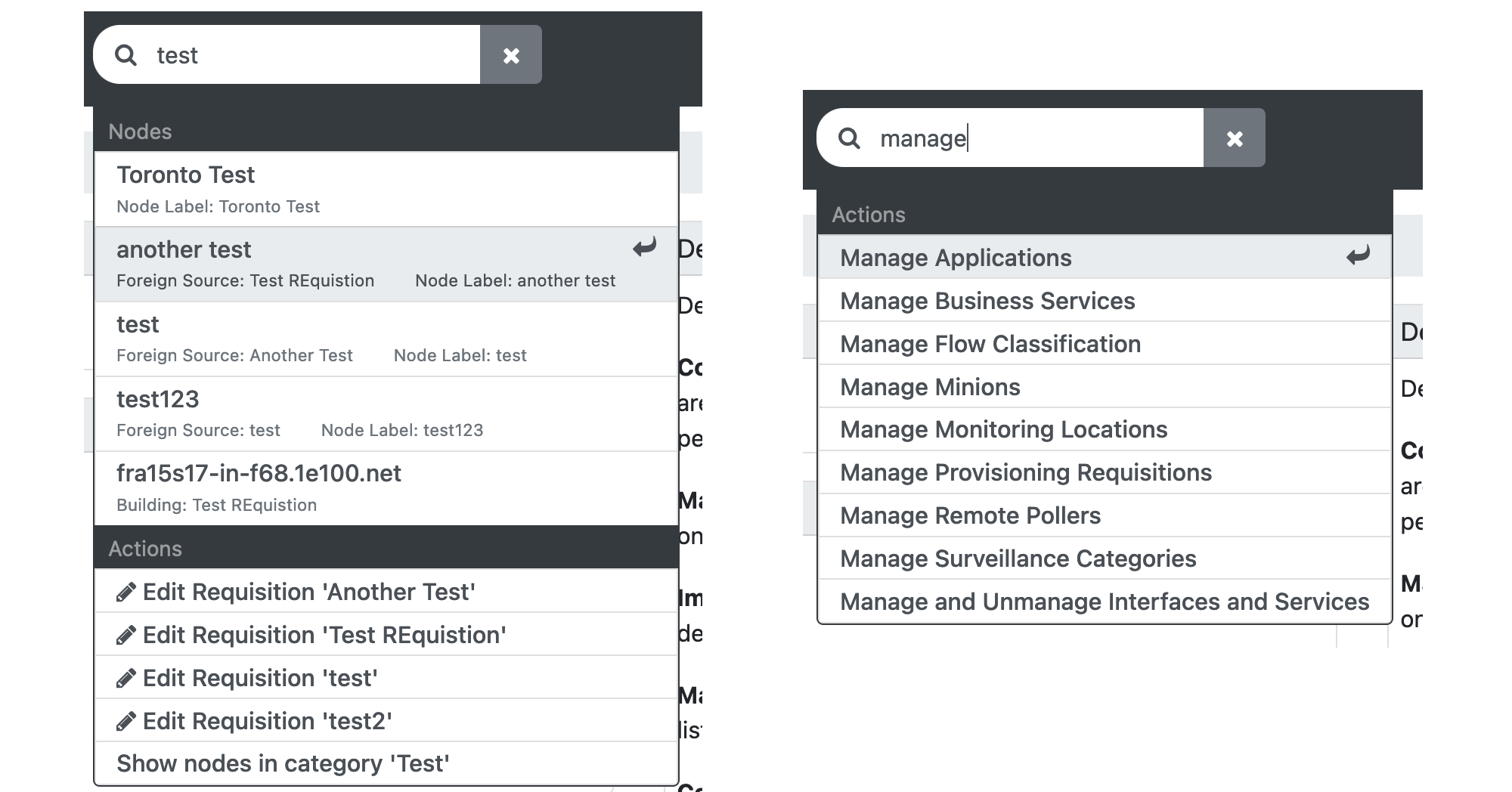
| Search results for nodes also display any nodes with metadata that matches the keywords, such as labels, locations, admin users, and so on. For example, if you search for "foo" and get a node match of "foobar," the result displays no metadata. If you search for "foo" and a match is found in a node’s metadata, the results display the node’s name and the "foo" metadata associated with it. See Customize search results for more information. |
From the search results, you can select a node to navigate to its page, or select one of the actions to navigate to the page that lets you complete said action. For example, clicking Edit Requisition 'Test' takes you to the page where you can edit the requisition named Test.
Search view
The Search view provides a number of search options for nodes. To access the Search view, click Search in the top menu bar.
The Search view includes three quick-search links: All Nodes, All Nodes and Their Interfaces, and All Nodes with Asset Info. Click any of them to quickly search for associated information.
Name search
When you search for a node using its name, it is a case-sensitive, inclusive search (for example, searching serv finds any of serv, Service, Reserved, NTSERV, UserVortex, and so on).
You can use an underscore (_) as a single-character wildcard, or a percent character (%) as a multiple-character wildcard.
TCP/IP address search
When you search for a node by TCP or IP address, it uses a flexible format that lets you separate the four (or eight, in the case of IPv6) fields of an IP address into specific searches.
Include an asterisk (*) in place of any octet to match any value for that octet.
Separate two numbers with a dash (-) to indicate a range.
Use a comma (,) to demarcate a list.
For example, the following search fields are all valid and each creates the same result set (all IP addresses from 192.168.0.0 through 192.168.255.255):
-
192.168.*.* -
192.168.0-255.0-255 -
192.168.0,1,2,3-255.* -
2001:6a8:3c80:8000-8fff:*:*:*:* -
fc00,fe80:*:*:*:*:*:*:*
System/interface search
A system or interface attribute search finds nodes with systems or interfaces that match a defined search string.
The contains modifier provides a case-insensitive, inclusive search similar to the name search.
The equals modifier requires the search to find an exact match.
Location/service search
Select a location or service to search for using the appropriate drop-down list.
MAC address search
A case-insensitive, partial string search for interfaces with hardware (MAC) addresses that match the search string (for example, to find all interfaces with a specific manufacturer code, enter the first six characters of the MAC address).
Octet separators (- or :) are optional.
Foreign service name search
A case-insensitive, inclusive search for a foreign service name.
You can use an underscore (_) as a single-character wildcard, or a percent character (%) as a multiple-character wildcard.
Category/field search
Search for nodes with assets that are associated with a particular category or field.
The field search includes a list of fields, and a text box to provide a string value to match.
The search is case-insensitive and inclusive.
You can use an underscore (_) as a single-character wildcard, or a percent character (%) as a multiple-character wildcard.
Customize search results
You can customize search results to show additional metadata.
To do so, create a new file in ${OPENNMS_HOME}/etc/opennms.properties.d/ and specify a value for org.opennms.netmgt.search.info.
The following example displays nodes' sys-contact metadata and the associated department:
org.opennms.netmgt.search.info=${node:sys-contact} (Department: ${asset:department})