Database Reports
Reporting on information from the Meridian monitoring system is important for strategical or operational decisions. Database reports give access to the embedded JasperReports engine and allow users to create and customize report templates. Run these reports on demand or on a predefined schedule within Meridian.
| Originally database reports created reports working on data stored in the Meridian database only. This is no longer mandatory, you can also use performance data. Theoretically, the reports do not need to be Meridian related. |
| The Meridian Report Engine lets you create reports and supports distributed report repositories. This documentation does not cover these features. It describes only reports using JasperReports and Grafana dashboards. |
Overview
The Meridian Report Engine uses the JasperReport library to create reports in various output formats.
Each report template must be a *.jrxml file.
The Meridian Report Engine passes a JDBC connection to the Meridian database to each report on execution.
Supported Output Formats |
PDF, CSV |
JasperReport Version |
6.3.0 |
For more details on how JasperReports works, please refer to the Jaspersoft Studio official documentation.
Modify existing reports
All default Meridian reports are located in $OPENNMS_HOME/etc/report-templates.
Each .jrxml file located there can be modified; the changes are applied the next time Meridian creates a report.
When a subreport has been modified, Meridian will detect a change based on the report’s lastModified time and will recompile the report.
A compiled version of the report is represented by a .jasper file with the same name as the .jrxml file.
Subreports are located in $OPENNMS_HOME/etc/report-templates/subreports.
| If unsure, simply delete all .jasper files and Meridian will automatically compile the subreports if needed. |
Add a custom report
To add a new JasperReport report to the local Meridian report repository, do the following:
Create a new entry in the $OPENNMS_HOME/etc/database-reports.xml file.
<report
id="MyReport" (1)
display-name="My Report" (2)
online="true" (3)
report-service="jasperReportService" (4)
description="This is an example description. It shows up in the web ui when creating an online report" (5)
/>| 1 | A unique identifier |
| 2 | The name of the report. Appears in the web UI. |
| 3 | Defines if this report can be executed on demand, otherwise only scheduling is possible. |
| 4 | The report service implementation to use. In most cases this is jasperReportService. |
| 5 | A description of the report. Appears in the web UI. |
In addition, create a new entry in the $OPENNMS_HOME/etc/jasper-reports.xml file.
<report
id="MyReport" (1)
template="My-Report.jrxml" (2)
engine="jdbc" (3)
/>| 1 | The identifier defined in the previous step. This identifier must exist in $OPENNMS_HOME/etc/database-reports.xml. |
| 2 | The name of the template. The template must be located in $OPENNMS_HOME/etc/report-templates. |
| 3 | The engine to use. It is either jdbc or null. |
Jaspersoft Studio use
When developing new reports, we recommended using the Jaspersoft Studio application. Download it here.
| We recommend to always use the same Jaspersoft Studio version that the Meridian JasperReport library uses. Currently Meridian uses version 6.3.0. |
Connect to the Meridian database
To actually create SQL statements against the Meridian database you must create a database Data Adapter. The official Jaspersoft Studio documentation and wiki describe how to do this.
Use Measurements Datasource and Helpers
To use the Measurements API you must add the Measurements Datasource library to the build path of JasperStudio. To do so, right click in the Project Explorer and select Configure Buildpath.
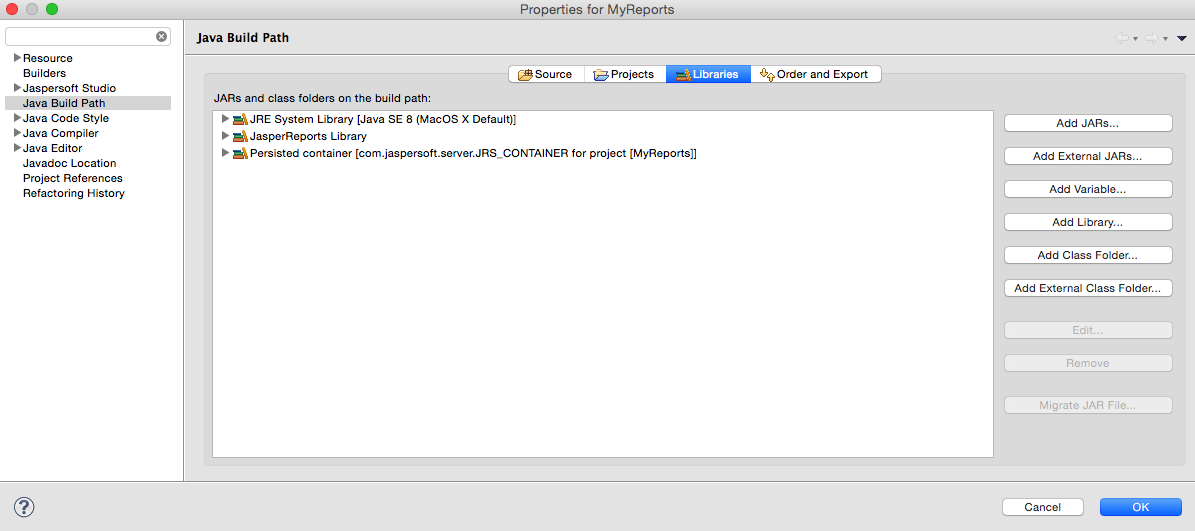
-
Switch to the Libraries tab.
-
Click Add External JARs and select the
opennms-jasperstudio-extension-{opennms-version}-jar-with-dependencies.jarfile located in$OPENNMS_HOME/contrib/jasperstudio-extension. -
Close the file selection dialog.
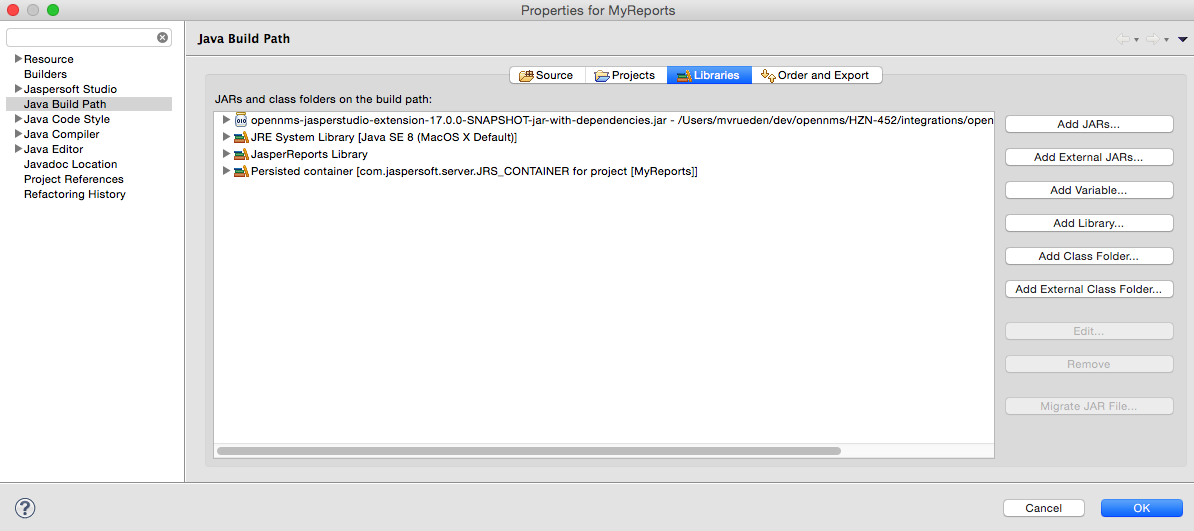
-
The Measurements Datasource and Helpers should now be available.
-
Go to the Dataset and Query Dialog in Jaspersoft Studio and select the "measurement" language.
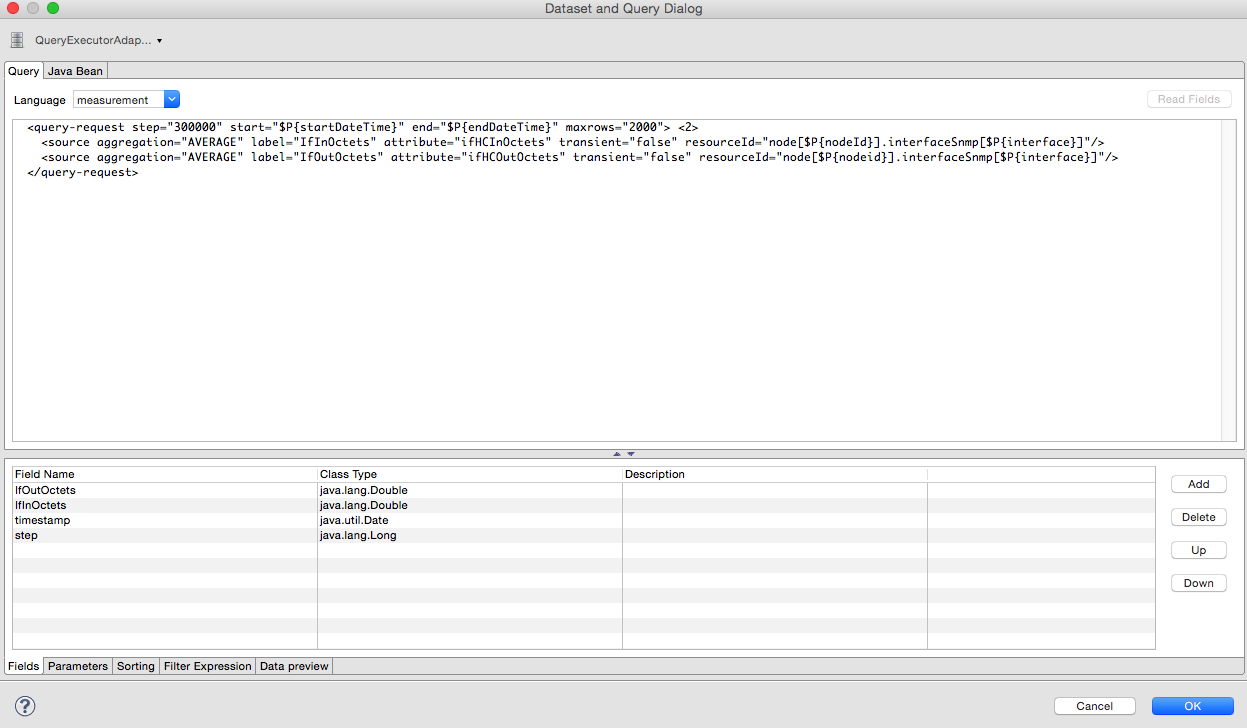
If the Read Fields functionality is not available, use the Data preview.
Use the MEASUREMENT_URL, MEASUREMENT_USERNAME, and MEASUREMENT_PASSWORD connection parameters to Access the Measurements API.
See Supported Fields for more details.
|
Accessing performance data
| Before OpenNMS Horizon 17 and OpenNMS Meridian 2016, you could access the performance data stored in .rrd or .jrobin files directly by using the jrobin language extension the RrdDataSource provides. This is no longer possible; you must use the Measurements Datasource. |
To access performance data within reports, we created a custom Measurement Datasource that lets you query the Measurements API and process the returned data in your reports. Please refer to the official Measurements API documentation on how to use the Measurements API.
| When using the Measurements Datasource within a report, an HTTP connection to the Measurements API is established only if the report is not running within Meridian; for example, when used with Jaspersoft Studio. |
To receive data from the Measurements API, create a query as follows:
<query-request step="300000" start="$P{startDateTime}" end="$P{endDateTime}" maxrows="2000"> (1)
<source aggregation="AVERAGE" label="IfInOctets" attribute="ifHCInOctets" transient="false" resourceId="node[$P\{nodeid}].interfaceSnmp[$P{interface}]"/>
<source aggregation="AVERAGE" label="IfOutOctets" attribute="ifHCOutOctets" transient="false" resourceId="node[$P\{nodeid}].interfaceSnmp[$P{interface}]"/>
</query-request>| 1 | The query language. In our case, "measurement", but JasperReports supports a lot out of the box, such as sql, xpath, and so on. |
Fields
Each data source should return a number of fields, which you can use in the report. The Measurement Datasource supports the following fields:
| Name | Description | Type |
|---|---|---|
label |
Each source defined as |
java.lang.Double |
timestamp |
The timestamp of the sample. |
java.util.Date |
step |
The step size of the response. Returns the same value for all rows. |
java.lang.Long |
start |
The start timestamp in milliseconds of the response. Returns the same value for all rows. |
java.lang.Long |
end |
The end timestamp in milliseconds of the response. Returns the same value for all rows. |
java.lang.Long |
For more details about the response, see the official Measurement API documentation.
Parameters
In addition to the queryString, the following JasperReports parameters are supported.
| Parameter name | Description |
|---|---|
Required |
|
MEASUREMENTURL |
The URL of the Measurements API; for example, |
Optional |
|
MEASUREMENT_USERNAME |
If authentication is required, specify the username; for example, "admin". |
MEASUREMENT_PASSWORD |
If authentication is required, specify the password; for example, "admin" |
Disable scheduler
When you need to disable the scheduler executing the reports, set the system property opennms.report.scheduler.enabled to false.
You can set this in a .properties file in the ${OPENNMS_HOME}/etc/opennms.properties.d/ directory.
Helper methods
There are a few helper methods to help create reports in Meridian.
These helpers come with the Measurement Datasource.
| Helper method | Description |
|---|---|
getNodeOrNodeSourceDescriptor(nodeId, foreignSource, foreignId) |
Generates a node source descriptor according to the input parameters.
Either
For more details, see Node source descriptor use. |
getInterfaceDescriptor(snmpifname, snmpifdescr, snmpphysaddr) |
Returns the interface descriptor of a given interface; for example,
For more details, see Interface descriptor use. |
Node source descriptor use
A node is addressed by a node source descriptor. The node source descriptor references the node either via the foreign source and foreign id or by the node id.
If storeByForeignSource is enabled, it is only possible to address the node via foreign source and foreign id.
To make report creation easier, there is a helper method to create the node source descriptor.
| For more information, see Storing data with foreign sources on Discourse. |
The following example shows the use of that helper.
<parameter name="nodeResourceDescriptor" class="java.lang.String" isForPrompting="false">
<defaultValueExpression><![CDATA[org.opennms.netmgt.jasper.helper.MeasurementsHelper.getNodeOrNodeSourceDescriptor(String.valueOf($P{nodeid}), $Pforeignsource, $P{foreignid})]]></defaultValueExpression>
</parameter>
<queryString language="Measurement">
<![CDATA[<query-request step="300000" start="$P{startDateTime}" end="$P{endDateTime}" maxrows="2000">
<source aggregation="AVERAGE" label="IfInOctets" attribute="ifHCInOctets" transient="false" resourceId="$P{nodeResourceDescriptor}.interfaceSnmp[en0-005e607e9e00]"/>
<source aggregation="AVERAGE" label="IfOutOctets" attribute="ifHCOutOctets" transient="false" resourceId="$P{nodeResourceDescriptor}.interfaceSnmp[en0-005e607e9e00]"/>
</query-request>]]>Depending on the input parameters, you get either a node resource descriptor or a foreign source/foreign id resource descriptor.
Interface descriptor use
An interfaceSnmp is addressed with the exact interface descriptor. To allow easy access to the interface descriptor, we provide a helper tool. The following example shows the use of that helper.
<parameter name="interface" class="java.lang.String" isForPrompting="false">
<parameterDescription><![CDATA[]]></parameterDescription>
<defaultValueExpression><![CDATA[org.opennms.netmgt.jasper.helper.MeasurementsHelper.getInterfaceDescriptor($P{snmpifname}, $P{snmpifdescr}, $P{snmpphysaddr})]]></defaultValueExpression>
</parameter>
<queryString language="Measurement">
<![CDATA[<query-request step="300000" start="$P{startDateTime}" end="$P{endDateTime}" maxrows="2000">
<source aggregation="AVERAGE" label="IfInOctets" attribute="ifHCInOctets" transient="false" resourceId="node[$P{nodeid}].interfaceSnmp[$P{interface}]"/>
<source aggregation="AVERAGE" label="IfOutOctets" attribute="ifHCOutOctets" transient="false" resourceId="node[$P{nodeid}].interfaceSnmp[$P{interface}]"/>
</query-request>]]>To get the appropriate interface descriptor depends on the input parameter.
HTTPS use
To establish a secure connection to the Measurements API, you must import the public certificate of the running Meridian to the Java Truststore. In addition, you must configure Meridian to use that Java Truststore. Please follow the instructions in this chapter to set up the Java Truststore correctly.
In addition, set the property org.opennms.netmgt.jasper.measurement.ssl.enable in $OPENNMS_HOME\etc\opennms.properties to "true" to ensure that only secure connections are established.
If org.opennms.netmgt.jasper.measurement.ssl.enable is set to "false", an accidentally insecure connection can be established to the Measurements API location.
An SSL-secured connection can be established even if org.opennms.netmgt.jasper.measurement.ssl.enable is set to "false".
|
Limitations
-
Only a JDBC Datasource to the Meridian database connection can be passed to a report, or no datasource at all. One does not have to use the data source, though.
Create PDF reports from Grafana dashboards using Meridian
Meridian provides three templates to create a PDF report from an existing Grafana dashboard. You can also schedule and email these PDF reports to anyone:
-
Keep staff without access to Meridian informed about network performance for improved capacity planning
-
Create a permanent record of strategic information and progress over a long period of time
The PDF report displays each of the panels from the specified dashboard, with one, two, or four panels per page, depending on the selected template.
Dashboard to PDF:
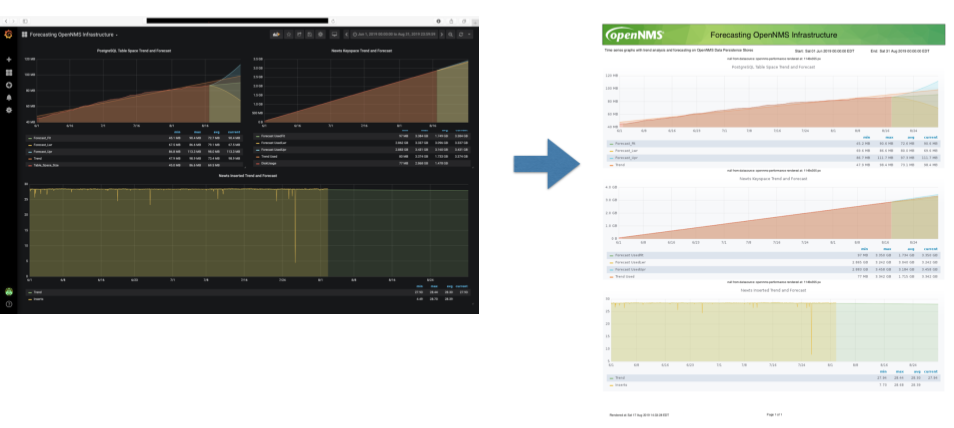
Before you begin
This feature requires Meridian and an instance of Grafana with at least one dashboard and panel. OpenNMS lets you create a report for any Grafana dashboard, not just those created using OpenNMS Helm.
You must set up Grafana as a data source by configuring the Grafana endpoint in Meridian.
If you are using the Docker image for Grafana, you must complete additional configuration. Refer to Grafana’s Remote rendering service documentation for more information on how to set up remote rendering. Additional details are available on GitHub.
Configure the Grafana endpoint
Configuring the Grafana endpoint sets up Grafana as the data source for the dashboards from which you create PDFs.
-
Login to your Grafana instance.
-
Choose .
-
Specify a key name and "Viewer" role and click Add.
-
Leave the time to live blank so that the key never expires.
-
-
Copy the key so that you can paste it into the Meridian UI.
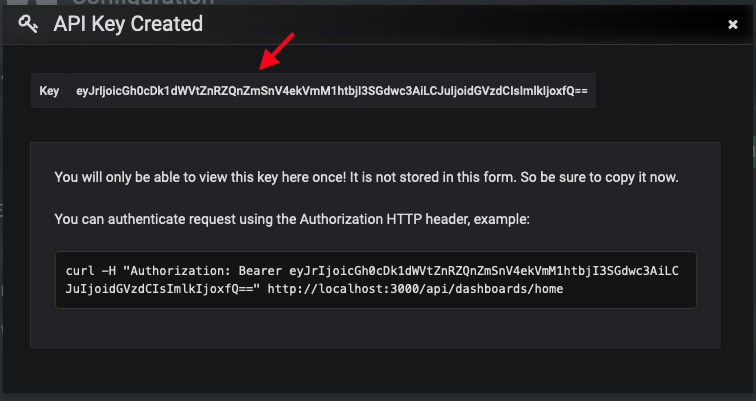
-
If desired, use the cURL command provided in the API key dialog to test the key.
-
-
In OpenNMS, click Please add a Grafana endpoint:
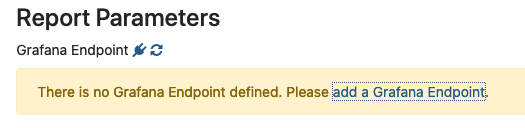
-
In the Endpoint Configuration screen click the plus sign on the right to add a new endpoint.
-
Fill in the information and click Test Connection.
-
Click Create.
You can now use Meridian to create PDF reports of Grafana dashboards.
Create a PDF of a Grafana dashboard
-
In the Meridian UI, choose .
-
In the Report Templates area, click Grafana Dashboard Report <Xppp>, where <Xppp> represents the number of panels per page you want to display.
-
In the Report Parameters area, specify the appropriate information.
-
Note that Grafana Endpoint is the data source. Select a Grafana dashboard from the list.
-
You can also specify CSV for report type.
-
-
Click Create Report.
-
You are prompted to save the report locally or open it. The file is saved to a folder on the Meridian server. It also appears in the UI in the Persisted Reports tab.
-
-
To send the report to someone, click Deliver this report.
-
Fill out the Report Delivery Options.
-
If you select Email report, specify the recipient’s email address in the Recipient field. Separate multiple recipient emails with a comma.
-
Webhook lets you post the generated report to the specified URL.
-
-
Click Deliver Report.
-
To schedule the report for regular delivery, click Schedule this report.
-
Specify the report frequency (daily, days per week, and so on) and interval of the report.
-
Click Schedule Report.
Scheduled reports appear in the Report Schedules tab, where you can edit or delete them:
