Menu Overview
The web UI contains top and side menus to help you access much of the functionality in Horizon.
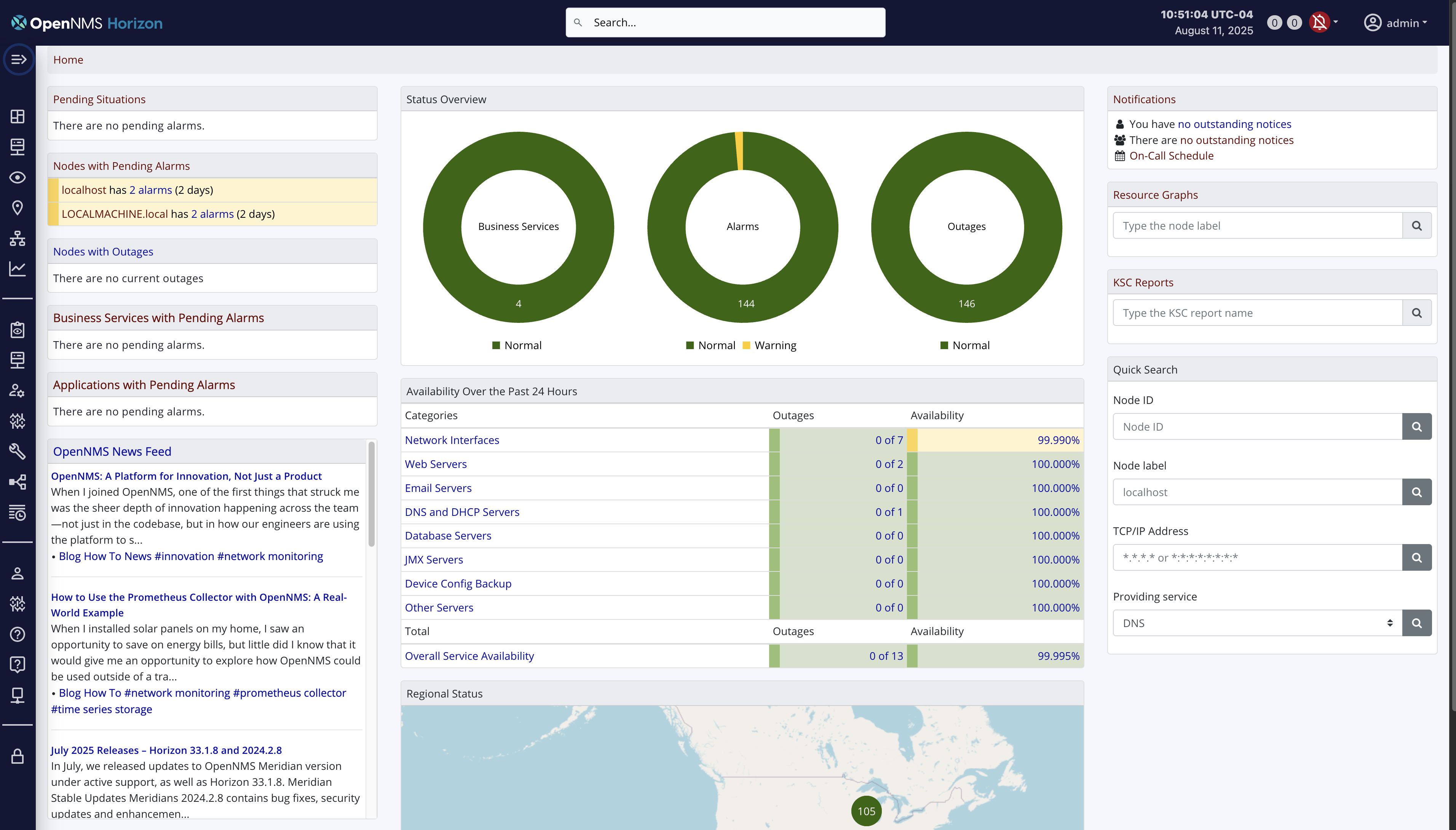
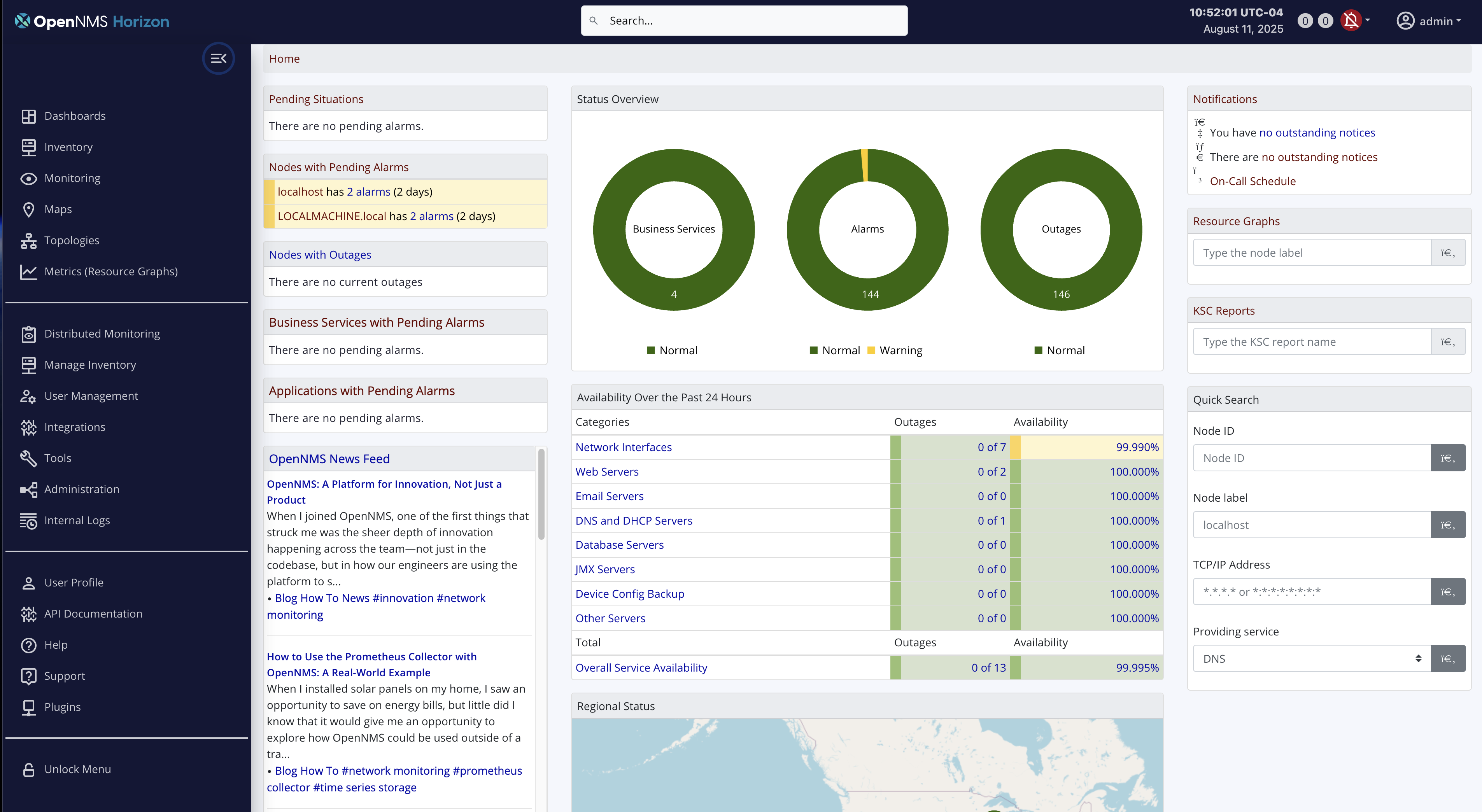
Top menu
The top menu contains information and functionality that is common across all Horizon pages.
| Item | Description |
|---|---|
Logo |
The OpenNMS Horizon logo. Click on this go to the main page. |
Search Bar |
The central search bar. You can search for various things including node labels, IP addresses and actions. |
Time/Date |
The current time and date, on 2 lines.
These can be customized via OpenNMS properties using Java See See https://docs.oracle.com/en/java/javase/17/docs/api/java.base/java/time/format/DateTimeFormatter.html for reference. |
Notifications |
This section displays the number of notifications assigned to you or your team, and whether notifications are currently enabled or not. Clicking or hovering will display the Notifications Menu where you can navigate to view the notifications. |
Self Service Menu |
This menu allows you to perform some self-service actions such as changing your password or logging out. |
Side menu
The side menu is where most of the menu functionality can be found.
| Item | Description |
|---|---|
Expand icon |
This icon expands or collapses the side menu. |
Top-level menu items |
Top level items with an icon and a name. Clicking on them opens a flyout menu with the individual menu items. |
Separators |
Horizontal lines that separate the menu into different sections.
The provided |